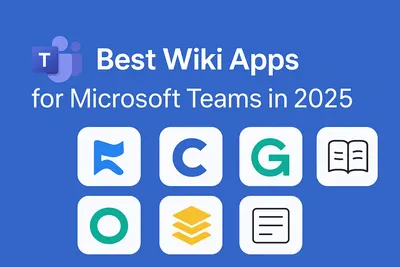
Most companies are loyal Microsoft Teams user nowadays. Microsoft Teams is popular for having all stored together: chats, files, calls notes, etc. Microsoft App Source offers a number of apps to add to your workspace to make workflows smoother and keep your business together. Among them are apps for creating an internal knowledge bases or wiki.
Though Microsoft Teams is a feature-rich tool - it lacks functionalities for proper content management, creation and sharing (no editor of existing files, no proper search etc.)
That's why companies are so eager to find the best possible knowledge base solution to integrate into Microsoft teams. A Wiki facility allows you to keep all the FAQs, SOPs, Tutorials, Guidelines in a single workspace, accessible to everyone in your team. It makes retrieving content easy via search of AI functionalities.
Nowadays, knowledge base solutions are very common and they have flooded the market. So, if you're struggling with making up your mind about the app you want to get, in order to make your workflow more organized and easy, we got you!
In this post you’ll get the overview of the most top ranked knowledge base solutions seamlessly integrated in Microsoft Teams for 2025. The market is really abundant, but some apps really have limited functionalities, when integrated in Microsoft Teams environment, that is why we want to save your time and give you some insights on the most popular apps.
This year year we’re bringing you a review of the following apps:
- Perfect Wiki
- Microsoft Teams Built-in Wiki
- Confluence
- Microsoft OneNote
- Tettra
- Intelliwiki
- Helpjuice
- Slab
- Guru
Comparison Categories
We want to really dig deeper and provide you with the multi-sided overview of the tools, so here are our overview criteria:
- Overview and key features
- How easy is it to install?
- Is it integrated in Microsoft Teams?
- How easy is it to import your data?
- How easy is it to export your data?
- How easy is it to find a specific page?
- Are there AI features available? Is there an AI ChatBot?
- Does it have a mobile/desktop version?
- Can we lock the wiki content from being edited?
- Where is the data stored?
- What about the price and trial period?
- Summary and Perfect Wiki’s opinion
Keep on reading in order to know which solution will suit you the most!
Perfect Wiki
Overview and key features
Perfect Wiki is a knowledge management tool that considered every flaw the built-in Microsoft Teams wiki has, and countered it. The workspace lives right inside Microsoft Teams channels, where you can freely store, share and create company resources for the whole team to refer to.
Key features:
- Full integration to Microsoft Teams and SSO
- Flexible permissions
- Rich formatting tools
- Real-time or asynchronous content collaboration
- AI powered intelligent search and content generator
- AI Knowledge Bot
- Multiple sharing options
- Clear-cut hierarchy of dataflow
Perfect Wiki is a popular knowledge management tool that has over a thousand installations during the pevious month.
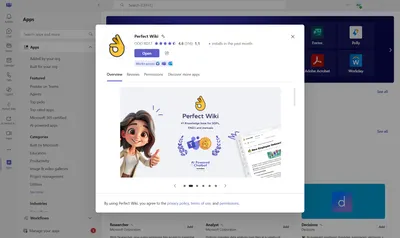
How easy is it to install?
The Installation process is as easy as just adding the Perfect Wiki tab to any channel and then signing in via Microsoft or Google credentials, or with a one time passcode. No extra onboarding procedures, passwords or logins to remember.
On our 14 days Free Trial we offer you an unlimited user pool. As soon as your trial expires, you can opt for a paid subscription for only USD 390 a year (for 5 editors and 250 readers). See more pricing details here.
Is it integrated in Microsoft Teams?
Perfect Wiki was originally designed for Microsoft Teams environment. It has SSO with Microsoft Teams and doesn't require any extra platforms or pop-ups to install or use the app. Perfect Wiki is currently the only knowledge management app that offers full integration into Microsoft Teams. Editing, sharing, updating content take place right in your tenant with no extra tabs or links.
How easy is it to import your data?
Using Perfect Wiki it’s really easy to import already existing files into your database
We support the following import options:
- Markdown and text files (.md, .txt)
- PDF files (.pdf)
- CSV tables (.csv)
- Presentations (.ppt, .pptx)
- Microsoft Word files (.docx)
- ZIP archives with Perfect Wiki backup or Microsoft Teams Wiki backup (.zip)
- HTML files (.html, .htm, .mht)
- EML files (.eml)
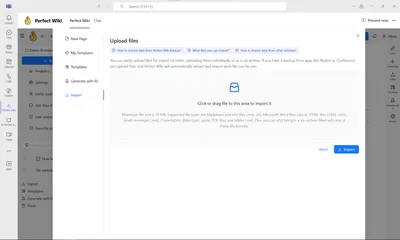
If you are importing from any other knowledge management solution - Perfect Wiki support team will be glad to dedicate a manager who'll assist you with the transfer to preserve your content and formatting as much as possible.
How easy is it to export your data?
In Perfect Wiki you can export any page in HTML or PDF format. The same goes for the whole knowledge base, you can run backups of the whole content structure in PDF or HTML. On advanced subscription plans there are automatic scheduled backups included, so you never miss the updates.
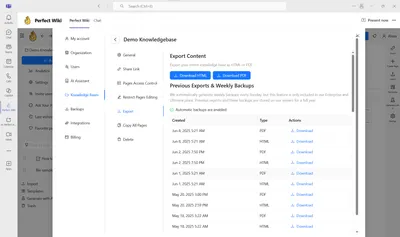
How easy is it to find a specific page?
Perfect Wiki offers an intelligent typo-tolerant quick search feature that enables you to efficiently browse through the entire database, providing suggestions from your pages and files. Additionally, Perfect Wiki includes an on-page search feature, which serves as a convenient and beneficial tool.
You can also advance your search via filtering it by tags, knowledge bases or search only through verified or public pages.
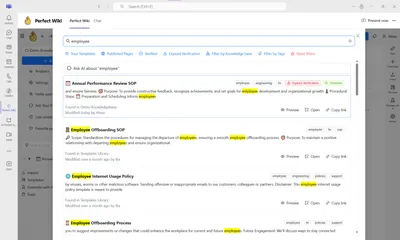
Are there AI features available? Is there an AI ChatBot?
The AI powered features that are offered at Perfect Wiki are a fit for any task:
1. AI Knowledge Bot that helps you get around your content. The AI assistant answers questions based on the content you upload to the knowledge base. The functionality is irreplaceable for helping finding the necessary information and articles related to the topic quickly. Your team members no longer have to scroll through all the content you have, just type in your request and our Knowledge Bot will automatically summarize all your Perfect Wiki content, providing you with the concise and accurate response in no time. The ChatBot is accessible through Microsoft Teams chat, channel or in Perfect Wiki itself.
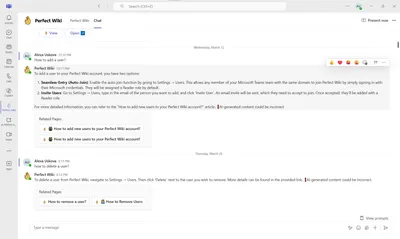
2. AI Assistant that generates information on your prompt. It offers help in creating articles, drafts and fulfilling routine operations
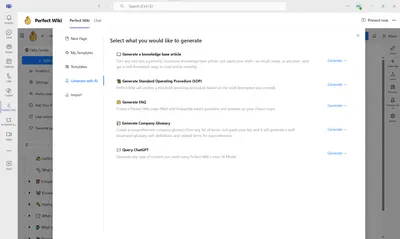
3. AI Editor Assistant - offers to improve the content of your pages (e.g. paraphrasing, shortening, improving style etc.)
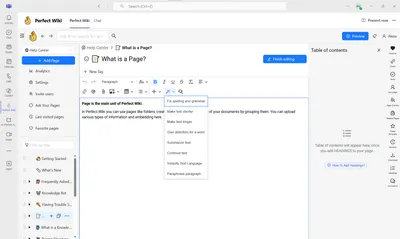
All that makes content creation and search easier with Perfect Wiki. Perfect Wiki AI tools are enabled automatically, so no extra setup is needed from your tech staff.
Does it have a mobile/desktop version?
Perfect Wiki mobile version is available through Microsoft Teams app. It can be used on any mobile device. You can edit, view, share or search your data on the go.
Can we lock the wiki content from being edited?
Sure, that’s not a problem! You can assign admin, editor or read-only status to each team member individually. Those with read-only access will not be able to change content in any way.
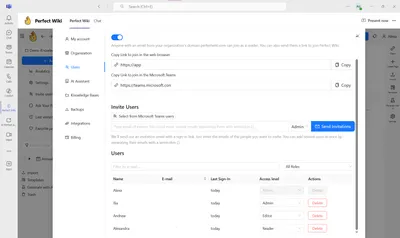
You can dive deeper into that and have more granular restriction each of your knowledge bases.
If you want to differentiate content for several departments, or limit access to sensitive data for some users, prevent everyone from editing your policies or onboarding docs Perfect Wiki allows you to define who can see and edit content across the entire wiki. You can:
Restrict access to a certain user group, e.g. have a knowledge base for Admins only, or create a custom access list of the users who can access the content and even make your knowledge base public for your customers, act as a help center.
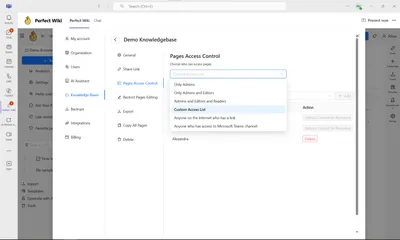
You can as well manage editing permissions on the knowledge base level. Allow all admins and editors to collaborate on your knowledge, or create a restricted editorial group - that's up to you. This way only certain user have editorial access to all pages in your knowledge base. This means HR can control onboarding docs, while Sales contributes only to their section.
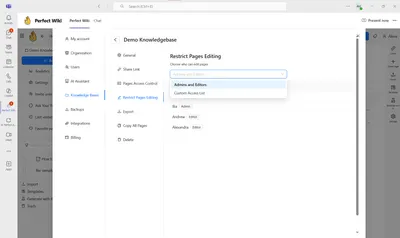
However, sometime you need to be more specific and lock editing for certain pages and particular users. Here’s where Perfect Wiki really shines: you can lock editing on a per-page basis. That’s ideal when:
- You want a sensitive doc (like a pricing policy) to be view-only
- You need a subject matter expert to own a single page
- You’re documenting SOPs that must stay version-controlled
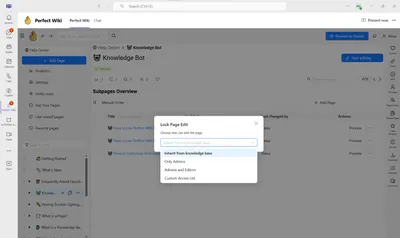
Each page acts independently - so you have full control over who can edit what. This method fully protects you from unauthorized or accidental changes, ensuring up-to-date content and efficient workflow.
Where is the data stored?
All user content is encrypted in transit using TLS 1.2+ with perfect forward secrecy and full GDPR compliance. Our servers are located in the US and EU (Ireland and Germany) and use full disk, industry-standard AES 256 encryption. More on security is here: https://perfectwikiforteams.com/security
What about the price and trial period?
Perfect Wiki offers free standard pricing packages: PUBLISHER, PRO and PREMIUM and the custom on - ENTERPRISE. The starting price for a subscription is USD 390/annually for 5 editors and 250 readers. You can always try Perfect Wiki out with the FREE TRIAL for 14 days without any limitations.
See more pricing details here.
Summary
Perfect Wiki has proved to be an effective tool for handling knowledge and data systems. It offers a user-friendly approach that addresses the challenges of knowledge management whether for a small team or a large corporation. Its seamless integration with Microsoft Teams enables users to manage all their data within a single platform, without the need for additional logins or switching between different desktops.
Experience Perfect Wiki for yourself with our 14-day free trial featuring all the prime benefits.
Microsoft Teams built-in Wiki
Microsoft Teams built-in Wiki is a tool designed specifically for Microsoft Teams environment. Though it was a free tool that was a part of Microsoft bundle - it was sunset by Microsoft in 2023, checkout our post on the reasons and consequences.
However, most users still were not really pleased with the app, it lacked full-text search, editing controls and import/export options.
Confluence
Overview and key features
Confluence is a part of the Atlassian family. It's one of the most popular knowledge management tools on the market. And as a separate tool - it works perfectly well, has a feature rich toolkit etc. Although it is a very flexible workplace on its own, what we really are looking for today is a knowledge management solution that functions optimally within Microsoft Teams.
Confluence cloud has over 13.6 thousand installs through the past month.
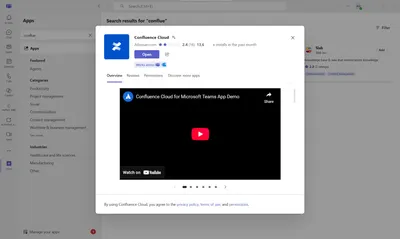
Key features:
- Inline editing and comments
- Quick information access
- Hundreds of page templates
- Intuitive and adaptable space management
- AI features
How easy is it to install?
Honestly, the installation process is a bit frustrating. The Atlassian landing page is not intuitive, so just getting to Confluence and creating an account took several tries. However, adding a Confluence page to a channel tab in Microsoft Teams is pretty simple, but you and your teammates will all have to sign on separately to access the page in the tab.
Is it integrated in Microsoft Teams?
Originally, Confluence wasn't built to work with Microsoft Teams, this functionality was added after Microsoft Teams became a popular platform for remote collaboration. Within Teams, you can look up Confluence pages, share them in chats, or pin them as read-only tabs in a channel. Additionally, you can use Confluence to take notes during Microsoft Teams meetings.
However, the more comprehensive features for creating and managing content in Confluence are not available within the Microsoft Teams environment.
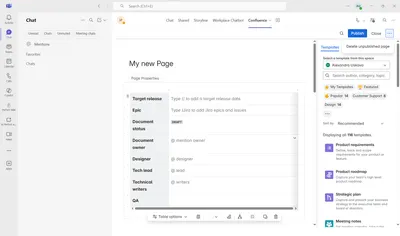
Adding a single page to Microsoft Teams doesn't make up a viable knowledge base tool. Imagine multiple tabs, lots of pages in the chat - but now way to retrieve content or get your answers quickly. This way Confluence is downgraded to about for sharing pages that are created and configured outside of Microsoft Teams.
How easy is it to import your data?
Confluence doesn't have abundant import formats support. It is limited to Confluence backups or XML. Users can copy the content and place it onto a new Confluence page. The formatting style will remain appropriate, however the images are more troublesome to import.
There are no bulk import options available in Confluence at all.
How easy is it to export your data?
You can export a “space” (sort of a folder or channel) from Confluence in PDF, CSV, HTML, or XML format.
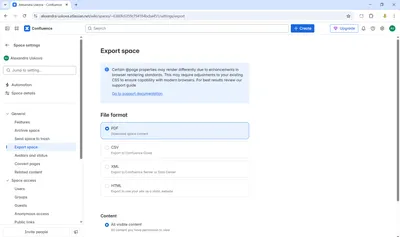
You can also export separate pages in Word format or PDF.
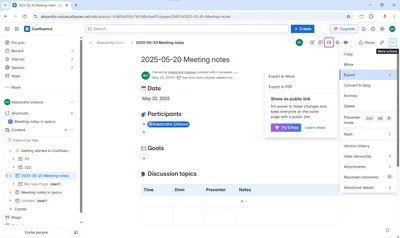
How easy is it to find a specific page?
Confluence offers full-text searching functionality (with advanced search filters) and on page search.
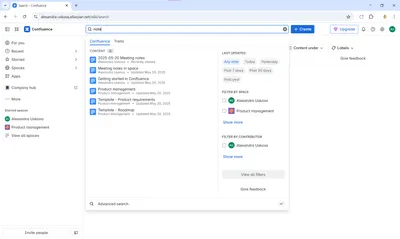 Speaking about Microsoft Teams integration, you can send Confluence pages to your channel chat by searching directly from Microsoft Teams. This is actually the only feature you get for Confluence app in Microsoft Teams, meaning no search across pinned pages is present.
Speaking about Microsoft Teams integration, you can send Confluence pages to your channel chat by searching directly from Microsoft Teams. This is actually the only feature you get for Confluence app in Microsoft Teams, meaning no search across pinned pages is present.
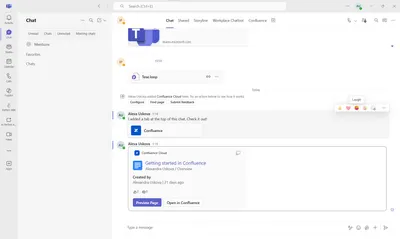
Are there AI features available? Is there an AI ChatBot?
There's no integrated AI assistant in Confluence. However you could install 3-rd party plugin to use AI but it requires an OpenAI account.
Does it have a mobile/desktop version?
Confluence only has a web version. It offers a mobile app, and you can open the page you pinned as a tab in the MS Teams mobile app, however, it is only for reading the content. No editing features supported.
Can we lock the wiki content from being edited?
Yes, Confluence offers custom editing and access permissions. However, they're available outside Microsoft Teams and on the paid plan only.
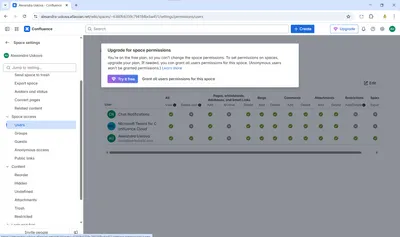
Where is the data stored?
“Today, Atlassian maintains data centers and hosts data in the US, Germany, Ireland, Singapore, and Australia. We provide all customers with secure, fast and reliable services by hosting their content in multiple regions around the world.”
What about the price and trial period?
Confluence offers a free forever plan for up to 10 users with limited features and no user permissions. If you need to upgrade your team that’ll be USD 5.16/user a month for the Standard plan. You can get a free trial of the Standard plan, no credit card required, that’s really a short time span to get to know all the ups and downs of the system. Next come the advanced packages - Premium and Enterprise with more features and granular controls over the workspace.
Get all the pricing info here.
Summary and Perfect Wiki’s opinion
While Confluence is a powerful knowledge management tool on its own, its integration with Microsoft Teams remains limited and less intuitive. In Microsoft Teams, Confluence primarily functions as a notification bot, and its most usable feature is viewing pages in reader mode within a channel tab - which falls short of a seamless, interactive knowledge base experience.
The setup process can also be cumbersome, requiring users to create separate accounts and navigate a complex installation workflow. Given these limitations, Confluence wouldn't be our top recommendation for teams looking to build an efficient and user-friendly knowledge base within Microsoft Teams.
Microsoft OneNote
Overview and key features
OneNote functions as a digital notebook and works well for capturing and storing company notes.
It can be a suitable option for small teams looking for a simple, familiar tool. However, despite its usefulness in that niche, OneNote has several key limitations that make it less effective as a fully structured and scalable knowledge base solution. Nevertheless, it has over 16 thousand installs in the past month.
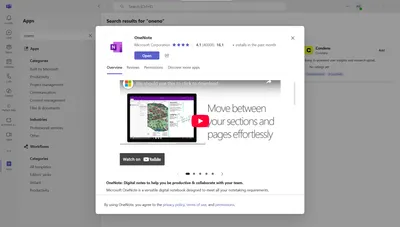
Though OneNote was the app where Microsoft Team offered to transfer the content for all former built-in wiki users - the application didn't become very loved and popular due to a row of limitations.
Key features:
- Microsoft Teams integration
- Freeform note-taking
- Rich hierarchical system of organization
- Speech-to-text input
How easy is it to install?
OneNote can be easily added as a tab within a Teams channel, allowing your team to collaborate on notes in real time.
It’s a convenient and user-friendly option for capturing quick thoughts or compiling simple meeting summaries.
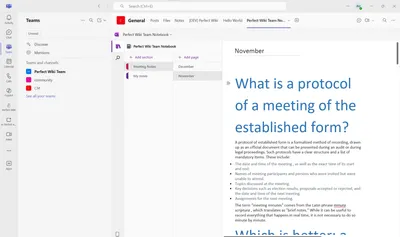
Is it integrated in Microsoft Teams?
As OneNote is a part of the Microsoft family, its seamless integration is really an advantage. No extra sign-ins or tabs - that really fits right into your Microsoft Teams workspace.
How easy is it to import your data?
Here come the first issues: copy and past method is the only one to move your content to OneNote. There’s no import dialogue, moreover attached files can’t be opened directly from the OneNote page.
How easy is it to export your data?
Overall, OneNote’s only export option is using the ‘Print’ function to save pages as PDFs. While the process is simple, it falls short of the functionality we’d expect from a robust knowledge base solution.
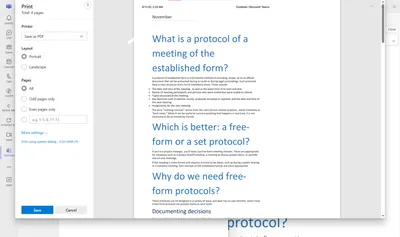
How easy is it to find a specific page?
OneNote does offer a full-text search feature, but it’s quite limited in practice.
It lacks typo tolerance, struggles with special characters like apostrophes, and doesn’t display text snippets around search results. Additionally, it only searches content within the current channel’s pages, which further restricts its usefulness. Overall, the search experience still feels clunky and inefficient.
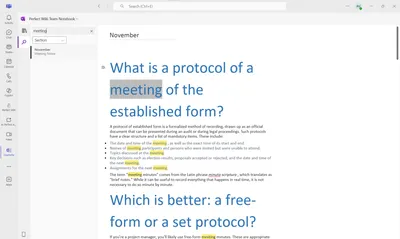
Are there AI features available? Is there an AI ChatBot?
Strangely, OneNote Team hasn't implement the AI features right into OneNote for now, no editor assistant or AI bot. Users can add third party AI assistants to OneNote using the add-ins.
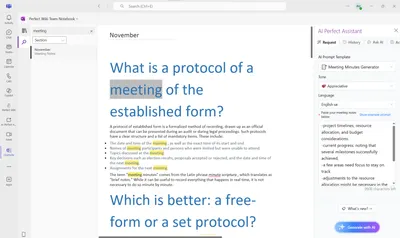
Does it have a mobile/desktop version?
You can access your notes on mobile through the Microsoft Teams app, but the interface and functionality are somewhat limited.
While it’s not the most convenient for extended use, it does allow for quick edits and minor updates on the go.
OneNote also offers a standalone desktop app for a more full-featured editing experience.
Can we lock the wiki content from being edited?
Yes, OneNote allows you to set two permission levels: “Editing” and “Viewing” which can be assigned separately to team members and guests. Team owners retain “Can edit” access by default, and changing their role requires adjusting permissions directly in the Microsoft Teams team settings.
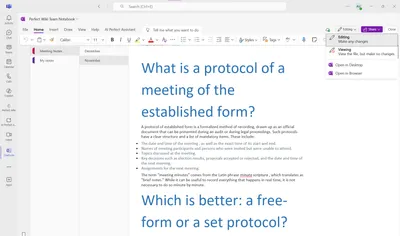
Where is the data stored?
Microsoft OneNote stores all notebooks in the Documents folder on your OneDrive account. In Microsoft Teams, they can be saved on SharePoint.
What about the price and trial period?
OneNote is part of your Microsoft 365 subscription, so it’s free forever for unlimited users and pages.
Summary and Perfect Wiki’s opinion
OneNote is a straightforward digital note-taking tool, ideal for individual use or keeping track of simple tasks.
However, it falls short when it comes to meeting the needs of a growing business or collaborative team environment. While it does offer basic organizing, editing, and search features, the absence of robust import/export options and the complexity of its permission management can be significant drawbacks for many users.
Tettra
Previously, Tettra had an integration with MS Teams. It was restricted to notification syncing with MS Teams chats and a bot that locates Tettra pages for you. Additionally, access to this integration required a paid subscription. For now, the application is not present in the Microsoft Teams app store, that is why we can jump to the conclusion that Tettra is no longer a competitive rival to other knowledge management apps in Microsoft Teams. It shifted into a stand-alone tool only.
Intelliwiki
Overview and key features
An information management tool called IntelliWiki was created to function within MS Teams directly inside of channels, that seems pretty efficient for our case. IntelliWiki is merely one of the software projects that IntelliTect, its parent firm, appears to be working on.
Key features:
- Instant import from the built-in wiki
- Comment on pages in real-time
- Native MS Teams integration
- User-friendly editor
Unfortunately, throughout the previous years there has been not a single update to IntelliWiki, that is why our reviews from 2023 is still valid. From a promising solution IntelliWiki turned into an abandoned platform that doesn't show any signs of further development and improvement. It has only about 100 installs during the past month.
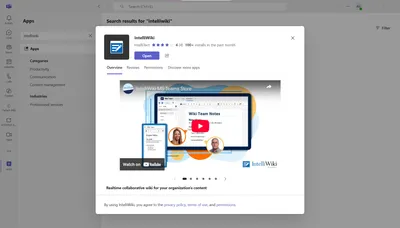
How easy is it to install?
It's quite simple. Just add IntelliWiki into your Microsoft Teams channel as a channel tab. IntelliWiki provides a detailed installation guide, ensuring the process is quick and straightforward.
Is it integrated in Microsoft Teams?
IntelliWIki was designed as an alternative to built-in Wiki solution. So it integrates into MS Teams channels seamlessly and one gets the full capacity of the app right inside Microsoft Teams.
How easy is it to import your data?
There’s still no import dialogue for IntelliWiki. The only way is to add content from built-in Wiki just before the installation, after that - only copy-paste method, that’s not always very good at preserving images and tables formatting.
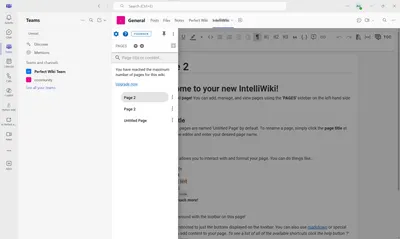
How easy is it to export your data?
You have the options of the wiki export or per page export in HTML or PDF format. The export is pretty intuitive and straightforward, that is totally a benefit.
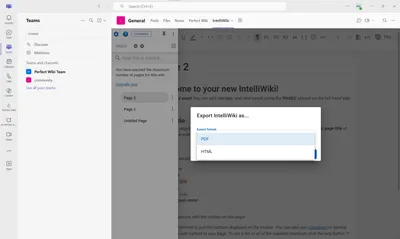
How easy is it to find a specific page?
Pretty easy, IntelliWiki has a full-text search, but doesn't highlight the searched text and it’s not typo-tolerant. There's also additional on page search.
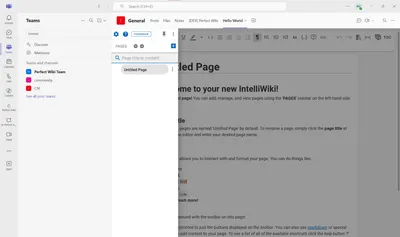
Are there AI features available? Is there an AI ChatBot?
As it was mentioned, the developers do not make a lot of work in terms of the IntelliWiki update, so, there are no new cross-platform integrations or AI components implemented, unfortunately.
Does it have a mobile/desktop version?
IntelliWiki is accessible within the Microsoft Teams mobile app, where it offers capabilities such as editing, sharing, and viewing content. While it is generally user-friendly, its formatting and scaling could be significantly improved.
Can we lock the wiki content from being edited?
Yes, but this rule applies either to the entire team or to none of the team members. There are no individual-specific permissions.
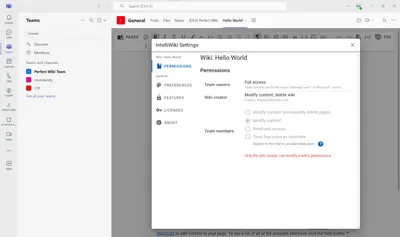
Where is the data stored?
“Data is stored in Azure SQL and is encrypted in transit and at rest.”
What about the price and trial period?
Together with the forever free plan (that’s pretty limited in functionality) users can get Enterprise and Enterprise + paid plans.
30-day trial period, no credit card required. After that it automatically downgrades to the free option (will the data be removed? No answer). This plan is also extremely limited: only 1 wiki page and 2 subpages. After that it’s $2/user/month for the Enterprise plan, so $20/$200 for a team of 10 and 100 respectively. However, you do get 5 read-only users per one paid seat.
Get the full pricing into here.
Summary and Perfect Wiki’s opinion
IntelliWiki initially appears to be an ideal choice: free plan, full Microsoft Teams integration, but it quickly becomes apparent that it is riddled with small glitches such as errors and blank screens when clicking on links. There hasn't been significant improvement in the application over the years, which isn't very encouraging. However, it does offer fairly good search capabilities and is pretty straightforward. Despite these features, IntelliWiki might not be the most dependable option to consider.
Helpjuice
Overview and key features
Helpjuice is a powerful, AI-informed knowledge base solution designed to centralize information, support both internal teams and external customers, and reduce support overhead. It offers a polished interface, deep customization, and robust analytics—all built to scale from startups to large enterprises.
Key features:
- AI enhancements
- Built-in article-level analytics
- Granular access control
- Advanced search
Though Helpjuice is gaining power on the market, it hasn't become popular among Microsoft Teams users, there are only 3 installs.
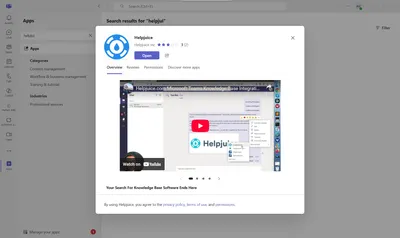
How easy is it to install?
Creating a Helpjuice account is rather intuitive, it takes simple steps of a standard sign up procedure: name, email, company name and verification code. After that you're going through a step-by-step demo/set up of the knowledge base and then you're ready to start creating content.
Is it integrated in Microsoft Teams?
Helpjuice in Microsoft Teams is downgraded to a tool that allows to search and share pages through the chats. That's it. No editing options or pinning articles. This integration is far from the knowledge base Microsoft Teams users are looking for. All the content has to be created and managed in a separate web app and only then shared through Microsoft Teams. That doubles the work.
Moreover, the sign-in process is tedious with multiple pop-ups and permissions.
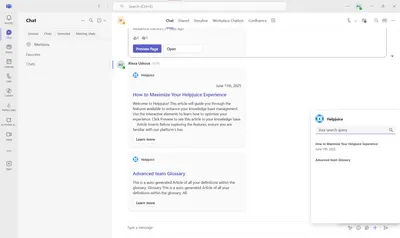
How easy is it to import your data?
Helpjuice offers a large choice of import formats: Word, PDF or CSV, other Helpjuice knowledge bases, it's also possible to import directly from other tools, like Zendesk or Helpscout. Users can also request VIP Import - the team takes care of importing all your existing content from platforms like Confluence, Zendesk, Google Sites, Notion, and more into Helpjuice. They re-upload attachments, rebuild links, set up your category structure, and even create template articles or add users for you.
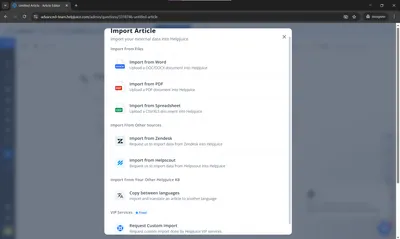
How easy is it to export your data?
Hepjuice offers export via spaces, aka knowledge bases, in ZIP format or per-page export in PDF, Word or HTML. However, the export option is tricky to find inside the application itself. The process didn't seem intuitive.
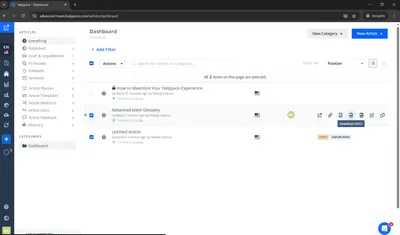
How easy is it to find a specific page?
Helpjuice offer full-text search across all articles and categories. It's typo-tolerant, but doesn't highlight the matches with the keyword, so the search results aren't always obvious.
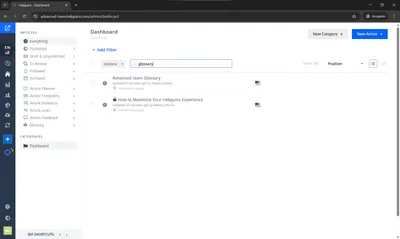
Are there AI features available? Is there an AI ChatBot?
In Helpjuice there's its own AI Chatbot - Swifty AI. Swifty AI (chatbot and helpbar) versions is a customizable AI assistant. It empowers users with quick, accurate answers, aligns with corporate branding, respects content permissions, and continues to evolve with user-requested enhancements.
The AI customizations looked a bit overwhelming for a non-tech savvy user, it wasn't intuitive at all, however, the tool itself is rather useful.
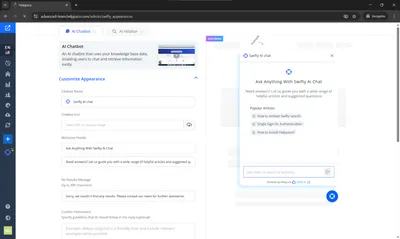
Does it have a mobile/desktop version?
Helpjuice is a web based app, there's no mobile app or a desktop version. You can access Helpjuice through your browser on any device.
Can we lock the wiki content from being edited?
There are custom access rights that allow to set different levels of access to any page in Helpjuice: public, internal, private or via a link.
You can as well switch the user role from author to collaborator.
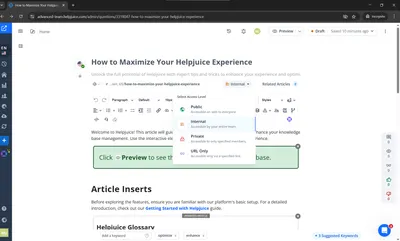
Where is the data stored?
The knowledge base - including articles, configurations, users, permissions, and uploaded files - is hosted on Heroku, which uses Amazon Web Services (AWS). All images, documents (PDF, Word, CSV), videos, and attachments are stored directly in Helpjuice’s Files Manager.
What about the price and trial period?
Helpjuice offers 3 main packages: 16, 60 and unlimited users. The initial package comes at a cost of USD 200 monthly.
The free trial is available for 14 days, that is rather reasonable, so users have time to assess the tool correctly.
See the full pricing here.
Summary and Perfect Wiki’s opinion
Helpjuice is a solid standalone knowledge base tool, it has a rich feature set, multiple export/import options, a robust AI functionality but it’s not well-suited for Microsoft Teams. It lacks native integration, real-time collaboration, and seamless sharing within Teams channels - making it a poor fit for Teams-based workflows.
Slab
Overview and key features
Slab is a modern knowledge base tool designed for internal team collaboration. It focuses on clarity, usability, and collaboration, with an emphasis on clean design and intuitive editing. It’s often used by startups and tech companies to centralize documentation, processes, and onboarding materials.
Key features:
- Clean formatting and content organization
- Powerful search
- Multiple integrations with popular tools like Slack, GitHub, and Google Drive.
Despite numerous integrations being developed - the one for Microsoft Teams doesn't seem to be the most helpful and beloved one, the rating and installs count are very low.

How easy is it to install?
Slab is cloud-based and requires no installation. Setting up a workspace is quick - just sign up via email or SSO with Google, and you're ready to start building content. The process of setting up is vey straightforward and accompanied by tips and demos.
Is it integrated in Microsoft Teams?
Slab has limited Microsoft Teams integration. You can add a Slab page as a tab or share it in chat, but there’s no deep, native integration - no in-Teams editing, notifications, or chatbot support.
The app also requires additional sign in in two steps, as well as the admin consent, even if you're a slab admin yourself. So, the process is frustrating and the integration is not the best match for a knowledge base solution.
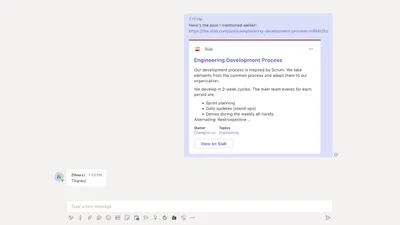
How easy is it to import your data?
Slab supports importing from tools like Confluence, Notion, Google Docs, HTML, Word docs and Markdown, that is a rather impressive list. The import process is guided, but larger migrations may require manual adjustments. Also, there's no CSV o PDF import, that's not very convenient.
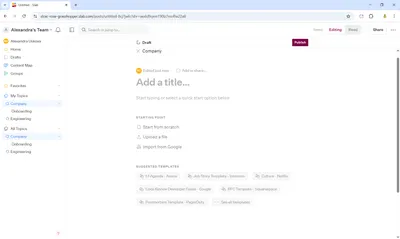
How easy is it to export your data?
Slab allows exporting individual posts to Markdown, DOCX or PDF. There’s also a bulk export feature, but it requires contacting support or using the API - not as user-friendly for non tech-savvy teams.
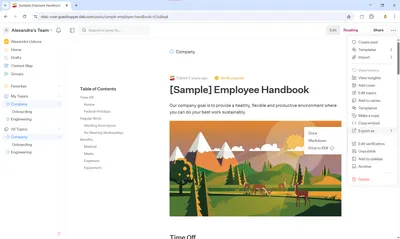
How easy is it to find a specific page?
Slab has fast, full-text search with smart ranking and filters by author, date, or topic. It also offers text highlighting. It’s intuitive and helpful for locating specific content quickly. The search in Slab also looks across Slack and Drive, that is a real benefit.
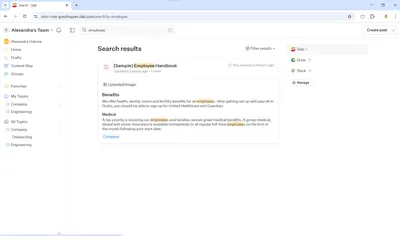
Are there AI features available? Is there an AI ChatBot?
As of 2025, Slab offers AI-assisted writing and search enhancements, but no native AI chatbot. AI features are more content-focused than support-focused. Nevertheless, the lack of the AI Chatbot seems illogical for a modern knowledge base app.
Does it have a mobile/desktop version?
Slab offers responsive web access, a mobile version and desktop functionality are available via browser. The experience is smooth across devices.
Can we lock the wiki content from being edited?
Yes. Slab allows granular permissions, so you can control who can view, edit, or publish posts - ideal for managing sensitive or finalized content. You ca set the access level in your workspace as public, private, open or secret. Going further - restrict editing access, the options are: all, topic owners or none.
That is very convenient and allow to navigate access controls across the team easily.

Where is the data stored?
Slab stores data on secure U.S.-based servers and is compliant with GDPR. It uses encrypted connections and regular backups.
What about the price and trial period?
Slab offers: a free plan (limited users and features), paid plans starting at ~$8/user/month. All in all, there are 4 bundles: Free, Startup, Business and Enterprise. A 7-day free trial of premium features is available as well, though it's rather short for a full-scale testing.
See full the pricing here.
Summary and Perfect Wiki’s opinion
Slab is well-suited for internal documentation and structured knowledge sharing. However, its weak integration with Microsoft Teams and lack of in-app collaboration features make it less than ideal for Teams-centric organizations. For seamless MS Teams usage, better-native options are more aligned. All the prime features of Slab simply vanish when entering Microsoft Teams.
Guru
Overview and key features
Guru is an AI-powered internal knowledge management platform centered around bite-sized “Cards”, expert verification, and intelligent linking. It consolidates knowledge from tools like Slack, GitHub, and email into a single hub.
Key features:
- Clear structure
- Numerous extensions and integrations
- AI functionalities
- Granular permissions
Microsoft Teams integration is not the most common among Guru uses, it only got about 250 installs in the past month.
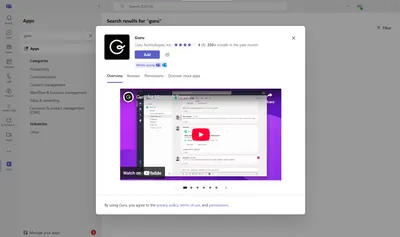
How easy is it to install?
Setting up Guru is straightforward: sign up with email or SSO, and you're ready to go. The process takes several clicks to input your email or choose any preferable sign in method. When signed up - you get quick demo in form of tips, however, the interface is a bit overloaded, cards, pages, categories - that all mixes up together and doesn't make up a user friendly app.
Is it integrated in Microsoft Teams?
The integration exists, but setting it up is a nightmare. Just have a look at the number of pop-ups to set up Guru in Teams:
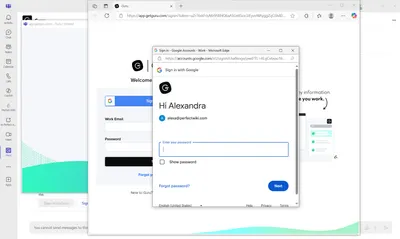
First you add Guru to a chat, than - sign in to Guru, enter the password to your account or email, if signed in with Google. That's not the end - you have as well to grant access rights and then enter the verification code.
All that process just to be able to search for Guru pages and attach them to chat. No any other features are accessible through Microsoft Teams. The integration is very tiresome to install, but useless for the business. You can as well copy links from your Guru web workspace and past them to chats, that'll be much faster.
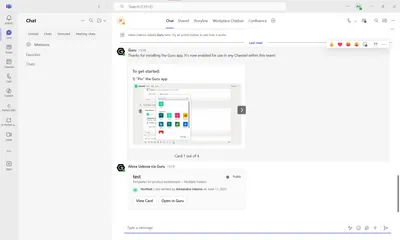
How easy is it to import your data?
Guru supports importing from PDFs, spreadsheets, Markdown/HTML exports, and platforms such as Google Docs and Notion. Nevertheless, the import window is very hard to find. No assistance from the app in the process at all. That would be the second serious flaw after the failed Microsoft Teams integration.
How easy is it to export your data?
Here the things are pretty straightforward. You can export individual cards as PDF. Bulk export may require API use or contacting support - it’s available but not as user-facing. At this point Guru already seems not to be our option number one.
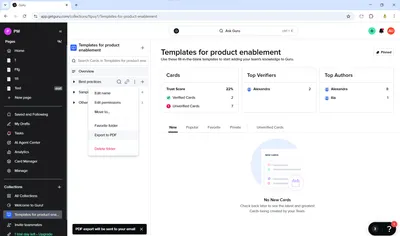
How easy is it to find a specific page?
Guru delivers fast, full-text, natural-language search, spanning connected apps and offering precise results with filters and smart suggestions. Here it really nails the process. Everything is to the point and additionally - the AI Assistant tunes in automatically and compiles you a response.
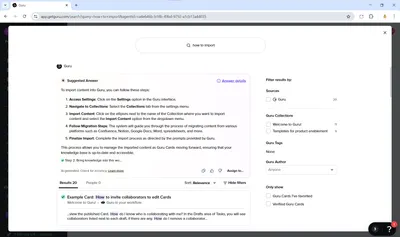
Are there AI features available? Is there an AI ChatBot?
Yes. Guru GPT provides AI-enhanced search and answers, continuously learning and improving. AI also suggests experts, identifies duplicate or outdated cards, and automates knowledge verification reminders .This is a very good job in this regard. Guru really stands out among many other tools that lack AI integration.
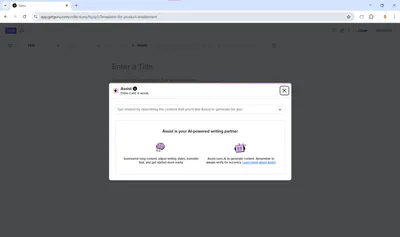
Does it have a mobile/desktop version?
There’s no dedicated desktop or mobile app. Guru is available in the web browser via any device.
Can we lock the wiki content from being edited?
Yes. Guru supports granular role based access with roles like Admin, Collection Owner, Author, and Viewer. It can lock or archive cards and enforce periodic expert reviews. This granular controls enable smooth collaboration and prevent any accident with the content updates. However, the interface is not so user-friendly and setting up all the permissions isn't easy for an average user.
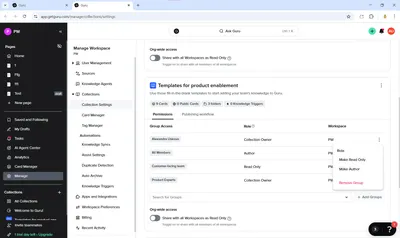
Where is the data stored?
Guru hosts data securely (likely on AWS/Heroku) with enterprise-grade encryption, SSO, and a no‑data‑retention policy for LLMs. Backups and compliance controls are included .
What about the price and trial period?
In Guru there are several packages: Free Starter plan: Up to 3 users, All‑in‑One: ~$15/user/month (annual) or $18 monthly, Enterprise: Custom pricing with enhanced features. The trial is very long, that is for sure an advantage: full platform access for 30 days.
See the full pricing here.
Summary and Perfect Wiki’s opinion
Guru excels as an enterprise-grade, AI-powered knowledge hub - with strong search, AI insights but very weak Microsoft Teams integration. It also falls short for wiki-style collaboration: its content is card-based (not document-rich), lacks free-form co-editing, and exporting content isn’t straightforward.
So, which wiki app is the best?
If you’ve made it this far, chances are you use Microsoft Teams daily and are looking for a knowledge management solution that truly works within it. The truth is, only a few of the tools we reviewed offer deep, seamless integration with Microsoft Teams. Many are either limited in functionality within the platform or work better as standalone apps. Some are also quite expensive, which doesn’t justify their underwhelming performance inside Microsoft Teams.
If your goal is to manage company knowledge directly in Microsoft Teams without jumping between platforms, we recommend trying Perfect Wiki. It’s fully integrated with Microsoft Teams and offers a powerful feature set starting at $390/year for 5 editors and 250 read-only users—no sign-up or credit card required to start your free trial.
👉 Add Perfect Wiki to Microsoft Teams today and check it out during the 14 days FREE Trial.
Found this post helpful? Is something missing or incorrect? Either way, let us know in the chat box on this page, we’re always happy to hear from you.
