Microsoft Teams users looking for an alternative to the largely disappointing built-in wiki (especially after its sunset) are often pointed in the direction of OneNote, the note-taking app that can be added as a tab to any Microsoft Teams channel.
And although OneNote is definitely a step up from the built-in wiki (for example, you can export your pages), it’s still missing a few integral features that would qualify it as an option for large-scale knowledge management. But don’t take our word for it - read on to see how OneNote features compare to those of our Microsoft Teams native knowledge management app, Perfect Wiki.
If you don’t have the time to read the whole post, see the summary table below for a side-by-side comparison of Perfect Wiki and OneNote.
Feature | Perfect Wiki | OneNote |
Easy Installation Process | ✅ Installs in seconds Uses Microsoft teams credentials SSO | ✅ |
Microsoft Teams integration | ✅ Full integration | ✅ Full integration |
Import files | ✅ From built-in wiki and device (Word, Web Page) | ❌ Copy-and-paste |
Preserves formatting | ✅ | ❌ |
Navigable table of contents | ✅ | ❌ |
See all pages from any channel | ✅ | ❌ |
Export files | ✅ PDF, Web Page or print | ✅ Save as PDF from the “Print” option |
Search options | Full-text AI Powered Typo-tolerant Spelling suggestions Search through all knowledge bases | Full-text Not typo-tolerant No punctuation recognition Searches only current channel |
Access & editing permissions | ✅ Customizable | ✅ Change access in web version only Difficult roles set up |
Mobile app | ✅ Can edit in Microsoft Teams app | ✅ Read-only in Microsoft Teams app or editing in OneNote app |
Templates | ✅ | ❌ |
AI Assistant/ChatBot | ✅ | ❌ |
Versions History | ✅ | ❌ |
Overview and key features
OneNote
If you’ve heard of OneNote, you probably associate it with taking brief notes during a virtual meeting or jotting down thoughts in a stream-of-consciousness format. You wouldn’t be far off - that’s what it was designed for.
However, you can use OneNote collaboratively - it’s a reasonable-ish solution for small teams that need a space to compile notes together in Microsoft Teams. It comes with the Microsoft 365 bundle.
Key features:
- Microsoft Teams integration
- Freeform note-taking
- Speech-to-text input
Perfect Wiki
Perfect Wiki is a knowledge management solution that considered every flaw the built-in Microsoft Teams wiki has, and countered it. Our workspace was made for collaborative content creation, and it lives right inside Microsoft Teams channels, where you can freely store, share and create company resources for the whole team to use.
Key features:
- Flexible permissions
- Rich formatting tools
- Full-text smart search
- AI features
How easy is it to install?
OneNote
OneNote is part of your Microsoft 365 bundle, so you and your team members can add it to your workspace without needing to sign on. Just find OneNote in the “Apps” menu in Microsoft Teams and add it to your desired channel.
Perfect Wiki
Adding Perfect Wiki to Microsoft Teams takes just a couple clicks. You and your team won’t need to sign in to use the app - Perfect Wiki uses your Microsoft Teams credentials and logs everyone on automatically. Simply add Perfect Wiki to a channel and your trial version is ready to go.
Does it integrate with Microsoft Teams?
OneNote
OneNote can be added as a tab to a channel for you and your team to take notes together. It’s actually pretty convenient and straightforward if you need to take quick notes and compile basic snapshots of meetings.
Perfect Wiki
Perfect Wiki was designed for Microsoft Teams. We came up with this solution when we became frustrated with all the supposedly feature-rich third-party apps that really didn’t integrate with Microsoft Teams at all. Many claim to, but alas, the majority of wikis are reduced to just bots and if you’re lucky, an option to search through your content and send it to the channel chat (in read-only format, obviously).
How easy is it to import your data?
OneNote
Easy, if you’re okay with copying and pasting all your content. There is no actual import option, and it looks like OneDrive is picky with images (mine didn’t import at all even though it was just a PNG image).
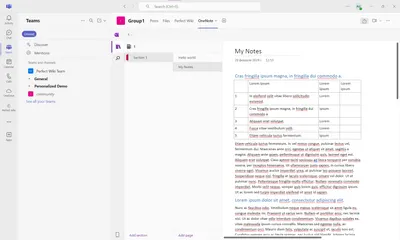
Perfect Wiki
Easy as pie - we have an “Import” menu that’s visible right from your main workspace. From there, you can import documents in Word format and HTML/Text/Markdown/PDF/CSV/Power Point. And Perfect Wiki preserves your formatting, images included.
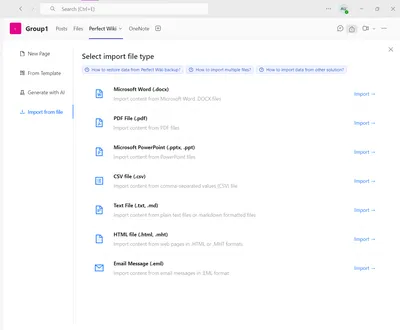
How easy is it to export your data?
OneNote
You can export a page by selecting the “Print” option and saving the file as a PDF to your device, but only one page at a time. It seems that’s the only option for getting your data from OneNote - more of a workaround than a feature.
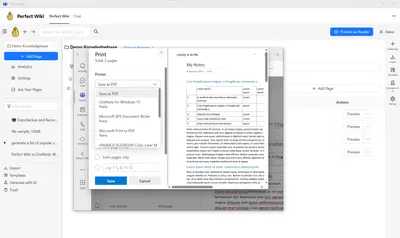
Perfect Wiki
Exporting is also very straightforward. Find the “Download” option in the ellipses menu next to a page name, and you can export any page as a PDF, Web page, or even send it directly to print.
You can as well run a whole backup of the knowledge base in one click.
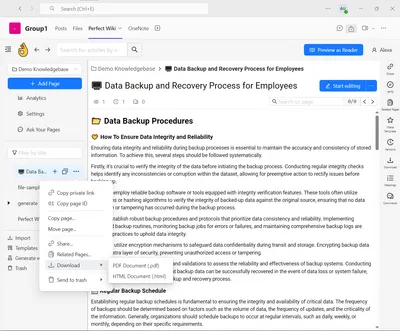
How easy is it to find a specific page?
OneNote
You can try OneNote’s full-text search (if it can be called that), but it’s not typo-tolerant and it’s picky with things like apostrophes. It also doesn’t give you text snippets with the search hit, and it only searches through the pages associated with that channel.
All in all, the search feature is very cumbersome.
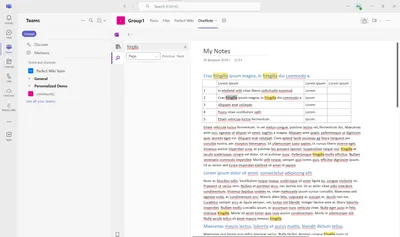
Perfect Wiki
Perfect Wiki’s full-text search goes through all the pages in every channel, giving you text snippets and spelling suggestions as you search. Bonus - it’s typo-tolerant!
As an addition, you'll find on-page search in every Perfect Wiki article.
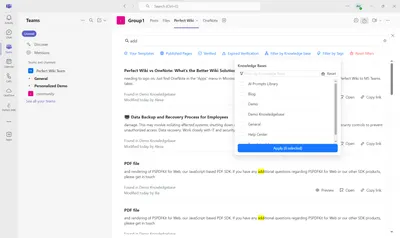
Does it have a mobile version?
OneNote
You can try to open OneNote in the Microsoft Teams app, but it will keep trying to redirect you to the separate OneNote app. And even if you do decide to use the separate mobile app, beware - your pages could open like mine did in the screenshot below. The formatting didn’t stabilize even after I started editing. But if your document opens normally, you do have the option of editing your pages right from your phone.
One Note on Mobile | Perfect Wiki on Mobile |
|---|---|
Perfect Wiki
Perfect Wiki follows Microsoft Teams wherever it goes. That means the mobile version too! You can open Perfect Wiki in your mobileMicrosoftTeams app and continue editing and creating content right from your phone.
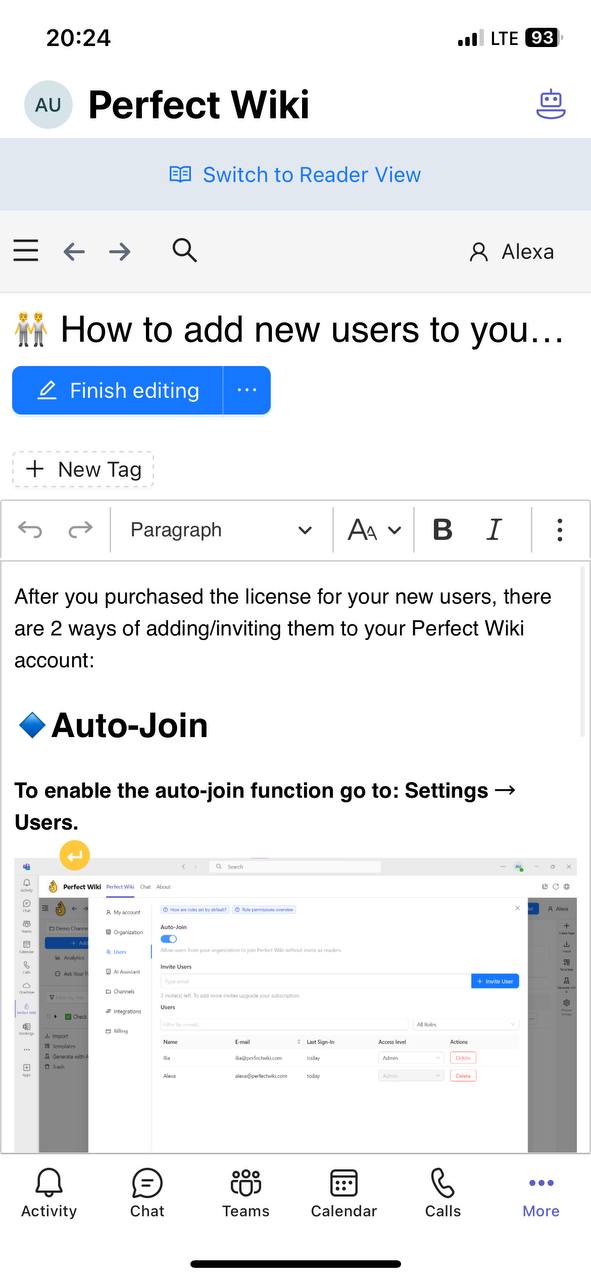
Can you lock the wiki content from being edited?
OneNote
Managing editing permissions is not easy. You can restrict your pages to “Can edit” or “Can view,” and give separate access levels to team members and visitors. Owners remain in “Can edit” status unless you remove someone as an owner in the Microsoft Teams team itself.
Unfortunately, to make changes to editing permissions, you need to find the Manage access menu in the web app of OneNote. You can’t do this from theMicrosoftTeams tab.
That can cause great inconveniences, as one person in charge has to work on all editing suggestions from the whole team.
Perfect Wiki
Absolutely. You can assign editing or read-only roles to each team member individually. Those with read-only access will not be able to change content in any way. You can also assign admin and members, the former being able to edit permissions and assign new admin.
Access the permissions menu right from the Microsoft Teams tab in your channel in “Account and settings”.
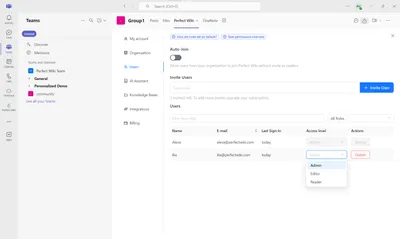
Does it have templates?
OneNote
No, OneNote is a free-form note-taking app at its core, so it’s assumed that users don’t want a predefined structure for their pages. However, for creating a company knowledge base, templates are actually almost necessary, especially if you’re starting from scratch and need a scaffold for your content.
This approach looks a bit outdated, as a proper knowledge base should have far more features than copy-paste and manual typing.
Perfect Wiki
Yes we do! We’ve got simple, accessible templates for everything from FAQ pages, workflow procedures, media kits, and more. All our templates are free for users of every plan, even the trial one.
You can as well create your own custom templates for your team to use.
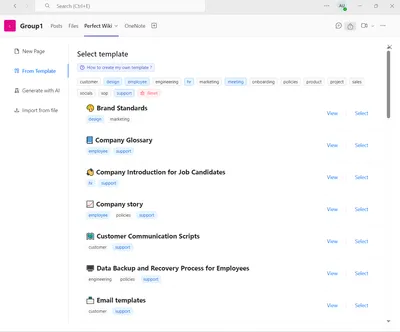
AI Technologies
OneNote
In OneNote we didn't manage to find any implementations of such a popular feature as AI chat bot or any other AI related functionalities.
Perfect Wiki
AI ChatBot
Perfect Wiki never ceases to move forward!
One of the latest additions to Perfect Wiki is the AI ChatBot that helps you find answers to any questions related to the content of your knowledge base.
No more overloaded chats or long email threads - everything's at hand and integrated to your Microsoft Teams workspace.
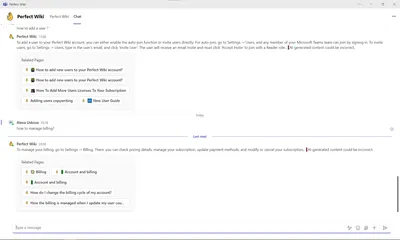
AI Assistant
The AI Assistant offered in Perfect Wiki is a powerful tool that can be used to create templates, fulfil mundane tasks, and even do creative work.
It is very convenient and effective, as it can quickly generate content that is tailored to the user's needs. It can also be used to generate ideas for projects, create reports, and even generate content for websites. The AI Assistant is also a great part of the Perfect Wiki editor kit, it saves time and energy when it comes to editing, paraphrasing and checking on any written content.
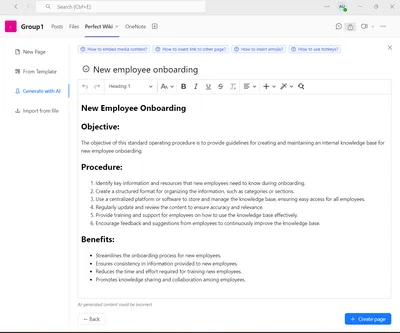
Where is the data stored?
OneNote
This information is not easy to find (it took some snooping through Microsoft support forums), OneNote data is stored in the Documents folder of your OneDrive account (you get one with your Microsoft 365 subscription).
Perfect Wiki
All user content is encrypted in transit using TLS 1.2+ with perfect forward secrecy and full GDPR compliance. Our servers are located in the US and EU (Ireland and Germany) and use full disk, industry-standard AES 256 encryption.
Customers who wish to have their data processed within the EU will have the option to specify it as their data region of choice.
Summary
OneNote
We have to hand it to OneNote, it comes pretty close to a usable wiki solution. However, it is still primarily a basic note-taking app designed for individual use, with the option of collaborating in Microsoft Teams channel tab.
Many users who had to move their data to OneNote after the built in wiki subset, refer to it as 'outdated cumbersome note-taking tool, but not an efficient knowledge base.
While it does have pretty extensive Word-like formatting options, it’s really not suited for large-scale content creation. It still lacks integral features like a navigable table of contents, content import, and in-app permissions management.
So, if all you need is a tool just for meeting notes and couple other pages, give OneNote a try.
Perfect Wiki
When it comes to knowledge management solutions built specifically for Microsoft Teams, Perfect Wiki really has it all. We set out to tackle the pain points of Microsoft Teams users and make knowledge-building intuitive and enjoyable.
Not only that - Perfect Wiki will not cost you an arm and a leg like most other knowledge management solutions. Perfect Wiki paid subscriptions starts from $79 a month per team of 20 users.
Try Perfect Wiki right inside your Microsoft Teams today with our Free Trial Period, no credit card or set-up needed.
