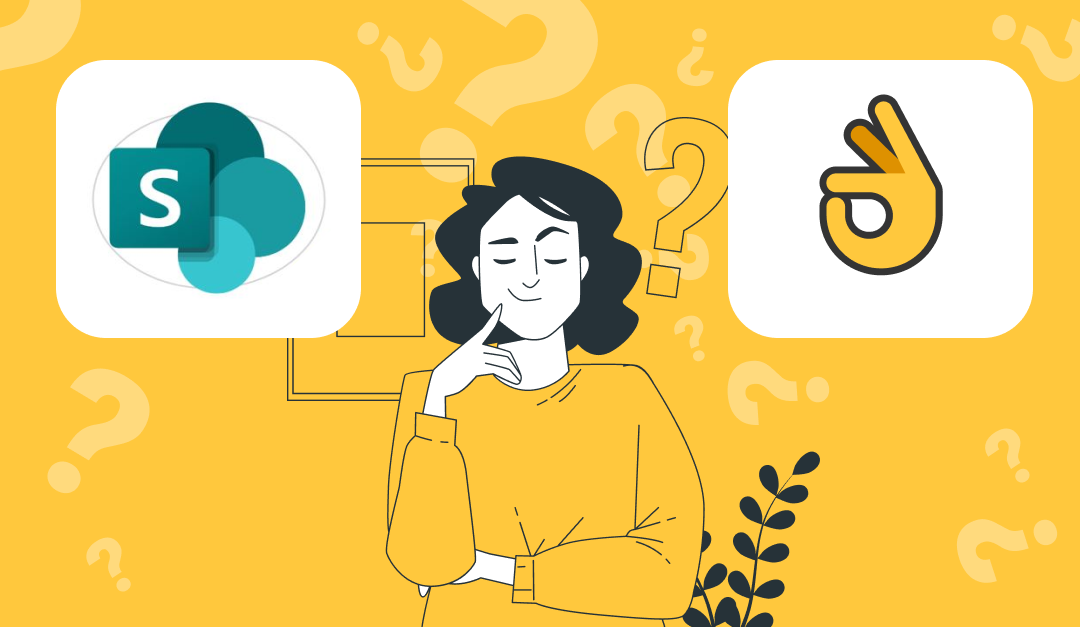SharePoint as an MS Teams Wiki Solution? Read This First
May 06, 2022 by Alexa Uskova • 19 min read • Comparisons
SharePoint is a legend in the knowledge management world. It’s a collaboration platform that can be used with the Microsoft 365 bundle or on its own, and its main mission is to help teams share company resources and streamline internal workflow.
There are about as many use cases for SharePoint as there are users. But today, we want to consider SharePoint as a wiki, or knowledge base, solution for Microsoft Teams users.
If you don’t have the time to read the whole post, see the summary table at the end for a side-by-side comparison of Perfect Wiki and SharePoint.
Quick refresher: a digital knowledge base, or wiki, is a space for organizations to store and share company knowledge and resources, and the main purpose of a company knowledge base is to provide a unified source of truth so team members can do their job effectively.
This post is brought to you by Perfect Wiki, a tool that helps you create a database of your company resources right in Microsoft Teams. Try us out for FREE today, no sign-in or credit card required.
Why Consider SharePoint as a Wiki?
In the past 2 years, countless teams have migrated to Microsoft Teams to make remote work easier, and it looks like there are two camps of users that have been expressing interest in using SharePoint as a knowledge management tool specifically for MS Teams:
- Companies that have been using SharePoint for a while and are now joining MS Teams
- Companies that have been using MS Teams for a while and are looking for a knowledge management solution that’s better than the built-in wiki.
So I’m going to take a look at SharePoint from the perspective of an admin of a small team with no IT background that’s already comfortable with Microsoft Teams channels.
Based on the request, I’m looking for a tool that:
- Is easy to set up and use
- Lets me easily change editing permissions
- Can be used inside MS Teams
- Lets me organize and section my pages
- Lets me find content easily and when I need it
- Has page templates
- Has import/export options
- Has page mentions and a “Table of contents” feature
- Is affordable for startups and small/medium companies
Luckily, SharePoint falls under the Microsoft 365 umbrella, so you can use your Microsoft Teams credentials to log in.
Classic SharePoint
When I first started looking into using SharePoint as a wiki solution, I came across forums telling me to use the “SharePoint wiki library.” So I searched for “wiki” in SharePoint, and I was surprised to find that the actual “wiki” tool is only available in the classic (old) SharePoint, which is no longer being financed by Microsoft.
So you are stuck with its current version, which is not user-friendly at all.
As far as I could tell from playing around with this “classic” wiki for 30 minutes, you can’t create a new page, and it doesn’t integrate with Microsoft Teams in any way. I’m just letting you know that it exists, but my take is that the classic SharePoint wiki is not worth considering if you use Microsoft Teams.
What we are going to focus on are the “sites” in the modern SharePoint that have recently taken the spotlight as a possible MS Teams wiki.
Is it easy to set up and use?
Reminding you that I am tasked with finding a tool that will make sense to everyone on the team, and one we won’t need a dedicated IT task force for.
Unfortunately, SharePoint has a pretty steep learning curve. I had to spend a considerable amount of time on support forums to learn that you can, in fact, create a “wiki page” in SharePoint.
After figuring that out, I learned that the modern SharePoint knowledge base is actually not in “wiki” format. They are called “team sites” and there is one site for each “Group,” which is what the MS Teams teams are called in SharePoint.
As you can see in the screenshot below, each team gets a group. If you click on one, you are redirected to a page that resembles a Facebook community or a one-stop-shop website.
This site is where I can create and store company knowledge pages for my team to refer to and co-author.
What’s good so far:
It looks like I can optimize a lot of processes here, from sharing company news and knowledge to monitoring project status. And it’s pretty customizable – I can spotlight specific pages on the landing page and change the layout and design.
My concerns:
The “blank canvas” of the SharePoint team site can actually be a drawback for a lot of teams. If I’m a busy team leader that wants a user-friendly wiki solution, I don’t want to have to create a whole website from scratch just to share company resources. It took way too much work for me to understand how the SharePoint site works, and I’m not even at the page creation stage yet.
It was also unclear to me who in my team could see the site (I could not find a list of members, so I just assumed they were inherited from MS Teams).
To create a page (the single most important unit in a wiki), I had to go into the site settings and find “Add a page.” Once on the page, I realized I had to build the layout myself. However, I wanted a simple text input solution, not a website builder.
So if I’m looking for a very easy-to-use wiki solution, SharePoint may not be it. I need something that my team and I can start to use in less than an afternoon.
Can Perfect Wiki help?
We wanted to make wiki creation accessible to anyone, including team leaders with minimal IT experience and tight schedules. That’s why our knowledge base takes seconds to install, and the tool itself is in uber-simple page format.
All you have to do to create a page is hit “Add page.” No need to design a whole team website from scratch, we took care of that so you can focus on the content.
Is it easy to change editing permissions?
Every wiki knowledge base needs a feature that allows you to lock content from being tampered with and grant editing rights to specific users.
SharePoint has this function, but it is far from easy to use. The unintuitive layout of the permissions menu makes it seem like I’m managing federal-level top secret information, not a team wiki.
I just need a menu that shows me which users have what level of access, and change permissions for each user separately and in a couple clicks. In SharePoint, I can’t even see who these separate users are in each category, so I have to assume that the admin and member levels were carried over from Microsoft Teams.
How can Perfect Wiki help?
In Perfect Wiki, you can see the access level of every member in your MS Teams team. The permissions are inherited from Microsoft Teams, so if you are an admin on the team, you will also be an admin in Perfect Wiki, meaning you can change permissions and assign other admin.
Don’t want every single member changing content on your pages? Assign specific people to be editors by typing in their work email. You can change this any time, and it’s super easy to access in “Account and settings” under “Editors.”
Can I use SharePoint inside Microsoft Teams?
This was the most important factor for me. I want to create and share knowledge right inside my team channel and avoid switching between apps as much as possible.
And since SharePoint promises to be fully functional within Microsoft Teams, my hopes were high. So, I investigated and:
Here’s what you CAN do with SharePoint in MS Teams:
- Add your team site as a tab to the channel
- View and edit site pages (if you have those rights)
- Comment on and like pages
- Change the team site layout
And here’s what you CAN’T do in MS Teams:
- Create a new page
- Remove pages
- Change editing permissions
- Search the team site or pages
So it’s basically a simplified broadcast of the web version of my team site, where I can make changes to already existing pages, but that’s pretty much it.
How can Perfect Wiki help?
Perfect Wiki was designed for Microsoft Teams. We created our knowledge base tool when we realized no wiki app out there actually has full MS Teams integration. With so many companies doing the bulk of their collaboration in Teams, it’s crucial that their knowledge and resources are stored there as well.
All the features that SharePoint only has in its web version are available in Perfect Wiki right inside the tab of your channel:
- Create and remove pages
- Change permissions and assign new admin
- Full-text and on-page search
Needless to say, adding content with our rich formatting tools all happens inside Microsoft Teams as well.
Can I organize and group my pages?
Both full-text search and page hierarchy are essential features in a wiki – this is what helps your team members quickly locate information so they can do their job.
SharePoint has a full-text search in its web version, but there isn’t really any way to organize your pages into folders or sections. They just appear on the landing page in “last opened” order.
So if I wanted to, say, create a folder called “Standard operating procedures” and dedicate each page in that folder to a specific department (e.g. sales, marketing, customer relations), I can’t really do that in SharePoint.
I can create what’s called a Document Library on the site, but it looks like I can’t create pages on this library, only upload Microsoft documents from my device (e.g. Word, Excel).
How can Perfect Wiki help?
Perfect Wiki lets you move around and organize your pages any way you want. You can change the hierarchy by dragging the pages around, and you can section pages by topic or department by making them subpages to a parent page. You can also create subpages from scratch by hitting “+” next to a page name.
Can I find content easily and when I need it?
The whole point of an internal knowledge base is to help users find answers to common questions quickly and easily, without having to scour through terabytes of information or old email exchanges.
SharePoint has a big disadvantage here. Because you can’t effectively index your pages, like we noted in the point above, this makes locating specific information much more difficult. And the more resources you store in SharePoint, the more cluttered your landing page will get.
In other words, because you can’t group pages by category or even by file type (e.g. Word, Excel), you have to either know exactly what you’re looking for and type it into the full-text search, or waste even more time scrolling through your whole knowledge database for that one page with the answer you’re looking for.
Ideally, a knowledge base should look like a virtual library, where users can clearly see and navigate content by category. In SharePoint, however, the more content you add, the more overwhelming the team site looks, which will be counterproductive for your team in the end.
How can Perfect Wiki help?
Perfect Wiki shows you all your content at a glance in the side menu. You can see your pages and subpages, and you can perform all organizational actions from this menu.
Add, delete, reorder, and group pages without switching tabs or windows. This is how a knowledge base is supposed to work - information architecture that brings the content to the user, instead of making them work for it.
Does it have page templates?
SharePoint has exactly 3 page templates: Blank, Visual, and Basic texts. And these are really just layout templates, they don’t help you organize any specific type of content like FAQs or onboarding.
How can Perfect Wiki help?
We’ve got templates. Lots of them. Our content templates don’t just scaffold your page structure, they have helpful tips for creating the perfect FAQ page media kit, competitor comparison, and much more!
Plus, these templates are free for all users. Try the 14 days free version out today, risk-free, no sign-in or set-up needed.
Can you import and export content?
A lot of MS Teams users don’t want a blank page to add content to - maybe you already have company resources and files on your device that you want to migrate to a shared wiki tool.
If that’s the case, SharePoint is a double-edged sword. You can import a document in Word format right onto a site page, for example, but it will be in view-only mode. Or you can edit Microsoft suite documents on your team site in the “Document Library,” but you can’t actually import a file and have it automatically converted to a wiki page.
Needless to say, you also can’t automatically import your content from the Microsoft Teams built-in wiki, if that’s where you stored it previously.
What about exporting content?
Looks like I’m out of luck. None of the pages I created on the SharePoint Dream Team site can be exported. I can share links to the pages to external users, but there is no option to save them to my device or as a web-readable PDF.
How can Perfect Wiki help?
Perfect Wiki has it all: import, import from the MS Teams built-in wiki, and export options.
- To import files from your device, go to “Import” at the bottom of your Perfect Wiki workspace. Your migrated files will automatically convert to pages ready to view and edit. See the screenshot for your options:
To import your content from the Microsoft Teams built-in wiki, choose that option from the import menu (and read this post for a step-by-step guide).
To export your content, hit the “...” next to a page name and choose your option. You can also send any pages directly to print.
- And if you need to share a page with external users outside Teams or internal users for review, you can do that from the “Share” menu.
Can I mention other pages on a page? What about creating a table of contents?
Sadly, in SharePoint, you can do neither. Ideally, a wiki tool will let you quickly tag another wiki page so users can follow the link and keep reading related content. This is usually done by typing “@” on a page and choosing from existing pages.
I tried doing this on a SharePoint page, to no avail. And after extensive research, I learned there really is no way to mention pages in a way that’s simple and accessible to all users.
I also needed the option of creating a navigable table of content on my page that would be enabled by using pre-programmed headings. I wanted to be able to jump to a specific section of my page in one click.
This is also not available on SharePoint wiki pages. It looks like they prioritize visualizing content and fancy layout, rather than just giving hopeful wiki users a simple way to avoid scrolling through thousands of words of content.
How can Perfect Wiki help?
Our knowledge base tool solves both these issues:
- You can mention an existing page by typing “@” anywhere on a page and selecting the one you want to tag
- And you can make a navigable table of contents with the headings in the toolbar. To access the table of contents, find it in the “...” dropdown menu next to the “Save” button on the page.
Both features help you jump from one page or section to another quickly, so you and your team can find answers to common questions barrier-free and focus your energy on getting important work done.
Is SharePoint affordable for startups and small/medium companies?
Most likely not, since its pricing is geared towards enterprises. Even the basic plan for the web version of SharePoint (so the one you need to create team sites) without Microsoft Teams integration costs $5 per user. This goes for all users, editors and read-only accounts alike.
So even if you are a relatively small team of 50 employees, you will be paying at least $250 a month. Also, SharePoint only offers annual subscriptions, and that kind of lump sum is not in every business’ budget. It doesn’t help that you can’t try out SharePoint before buying a subscription.
How can Perfect Wiki help?
Our goal was to make an essential digital asset accessible to as many teams as possible. On our14 days free trial plan we offer you unlimited pages and users. As soon as you exceed the time limit, you can opt for a paid subscription with unlimited number of pages per channel starting from USD 79 for 3 users a month.
So, what’s the verdict?
Is SharePoint a solid wiki solution for Microsoft Teams users? My opinion is that it’s not the best option. My review shows that:
- It has a steep learning curve for new users
- It has overly complex permission settings
- It has limited Microsoft Teams integration
- It lacks page mentions and a navigable table of contents
- It is more of an internal team website than a user-friendly knowledge base.
However, to do SharePoint justice, here are the features I actually appreciated:
- You can customize your site layout to fit your needs
- You can create very visual content
- If you are already using modern SharePoint, its MS Teams integration is sufficient
Now that you are equipped with the knowledge of how SharePoint functions as a wiki for MS Teams, and you still think it could be a solution for you, give it a try! But be aware that you will only have a few basic features actually inside your Teams channels. You will still have to do most of the knowledge creation and sharing in the SharePoint web app, and based on how long it took me, unless you are a software guru, it will be a long and sometimes frustrating process getting your team site up and running.
With Perfect Wiki, you can get started in minutes. Literally. Once you add the app as a tab to any channel, you can start using it instantly (our brief onboarding shows you the ropes), no sign-in needed from you or your teammates.
And all the features that SharePoint does not extend to Microsoft Teams are right at home in Perfect Wiki. Read the comparison table below for a quick overview of what key features we have that are sorely lacking in the Teams integration of SharePoint.
| Feature | Perfect Wiki | SharePoint |
|---|---|---|
| Easy to set up and use? | ✅ Uses MS Teams credentials | Complicated, no scaffolding, steep learning curve |
| Easy to change permissions? | ✅ Assign individual roles | Not user-friendly, can’t change from MS Teams |
| Microsoft Teams integration | ✅ Full integration | Limited (can’t add or remove pages) |
| Organize and group pages | ✅ Group pages by topic with subpage function, change hierarchy | ❌ |
| Page templates | ✅ Free for all users, diverse topics | Only 3 templates, visual structure only |
| Search options | Full-text Typo-tolerant Spelling suggestions Search through all channels | Full-text within web app No search function within MS Teams |
| Easy to import content? | ✅ Word or Web page, files auto convert to wiki pages | Imported files do not convert to wiki pages |
| Content Import from Built-in Wiki | ✅ Seamless Transfer | ❌ |
| Easy to export content? | ✅ PDF, Web Page or print | No export options for wiki pages |
| Page mentions and TOC | ✅ | ❌ |
| Pricing for 50 users | $4/user/month for unlimited users (paid annually) | $250/month ($5 per user) (annual Basic Plan, no monthly option) |
Still on the fence about Perfect Wiki? Try us out with the 14 days free trial, no credit card required, or book a call with us to learn more about how we can help you create the perfect knowledge base for your company right inside Microsoft Teams.
Found this post helpful? Is something missing or incorrect? Either way, let us know in the chat box on this page, we’re always happy to hear from you.
Alexa is a highly skilled Customer Success Manager, dedicated to helping Perfect Wiki customers and creating engaging posts. She is an invaluable asset to the team and always goes above and beyond to provide the best customer service possible.
On this page
Suggested Posts
Latest from our blog
Get ahead of the curve with our latest blog posts
Best Knowledge Base Apps for Midsize Companies Using Microsoft Teams [2025 Edition]
Compare top knowledge base tools for Microsoft Teams and discover the best fit for midsize companies using Microsoft 365.
Alexa Uskova • June 30, 2025Best Knowledge Sharing Apps for Microsoft Teams [in 2025]
Discover the top knowledge sharing apps for Microsoft Teams in 2025. Compare tools like Perfect Wiki, OneNote, Confluence, and more to find the best solutions for collaboration, document management, and AI-powered knowledge sharing inside Microsoft Teams. ...
Alexa Uskova • June 17, 2025Best Wiki Apps for Microsoft Teams [in 2025]
Compare the best wiki apps for Microsoft Teams in 2025. Discover top features, AI tools, pricing, and which app integrates best with Teams.
Alexa Uskova • June 15, 2025Effortlessly turn your company knowledge into a powerful, always-evolving AI-powered help center that understands and supports your colleagues and customers.
© 2020 — 2025 Perfect WikiIE Ilia Pirozhenko • 305517189Georgia, Tbilisi
Resources
Compare
- OneNote Alternative
- IntelliWiki Alternative
- SharePoint Alternative
- Confluence Alternative
- Document360 Alternative
- Doku Wiki Alternative
- Guru Alternative
- Helpjuice Alternative
- Kipwise Alternative
- Media Wiki Alternative
- Notion Alternative
- Nuclino Alternative
- Slab Alternative
- Slite Alternative
- Tettra Alternative
- X Wiki Alternative
- Wiki.js Alternative
© Copyright 2020 — 2025, All Rights Reserved by IE Ilia Pirozhenko