
Most modern companies now live inside Microsoft Teams - it's where meetings happen, where chats buzz all day, and where files get dropped (and lost). But despite Microsoft Teams being the digital HQ for collaboration, it still struggles as a knowledge-sharing platform.
Trying to find a how-to doc, onboarding checklist, or answer to a repeated question often means:
- Scrolling through months of chat threads
- Opening 10 SharePoint folders
- Asking that one person again who "probably knows"
The built-in Teams Wiki? It’s deprecated. SharePoint? Powerful but clunky. Your knowledge is scattered.
So in this guide, we’ll cover the best knowledge sharing tools that integrate with or extend Microsoft Teams — tools that help you share answers, SOPs, insights, and updates asynchronously and intelligently.
What We Mean by “Knowledge Sharing”
When we say “knowledge sharing,” we’re not just talking about a dusty old wiki.
We mean tools that:
- Let anyone contribute, not just admins
- Make info easy to find later (via search or links)
- Live inside to Microsoft Teams
- Support async workflows: AI summaries, page comments, even video explainers
- Use AI to help you organize, search, and maintain up-to-date content
- Are user-friendly and engaging
- Offer verification, editing and versioning controls
It’s about creating a living knowledge layer your team can rely on every day — not just a content dump. It must user-friendly and straightforward, so every team and person could join it in couple clicks.
Evaluation Criteria
To help you choose the right tool, we scored each one based on these criteria:
| Criteria | Why It Matters |
|---|---|
| Microsoft Teams Integration | Is it a native tab, chatbot, message extension, or just a web link? |
| Ease of Contribution | Can non-techies add content? Is it async-friendly? Does it have AI help? |
| Permission Control | Can different teams manage their own spaces? |
| Search Quality | Does it search full content? Handle typos? Offer filters or relevance ranking? |
| AI & Assistance | Auto-tagging, summarization, chatbot help, verification prompts? |
| Access Anywhere | Does it work well on mobile and desktop? |
| Scalability & Pricing | Will it scale from 20 to 300 people affordably? |
These are based on our experience and hundreds of client demo calls, this are the things real users are looking forward to getting when they are choosing a knowledge sharing tool.
Top Knowledge Sharing Tools for Microsoft Teams (2026 Edition)
Below you'll find a list of apps that are the most popular on the market and tick most of the criteria boxes. Let's have a look at what we have in stock for you.
Perfect Wiki
What is it?
A full-featured, Teams-native wiki designed as a modern replacement for the deprecated built-in Wiki. Perfect Wiki is a knowledge base that offer smart ways of content creation, sharing and storing. The app develops really fast and after 5 years of operation is one on the leads on the market.
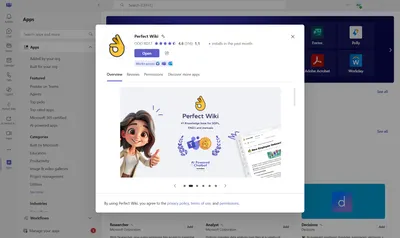
Why it’s great for knowledge sharing:
- Instant setup inside Microsoft Teams tabs
- Clean editor with AI suggestions
- Fast search with typo tolerance
- AI Knowledge Bot and AI generating tools
- Granular controls and permissions
- Page commenting and history tracking
- SharePoint integration
Teams integration:
Perfect Wiki was specifically created for the Microsoft Teams. It integrates seamlessly with Microsoft Teams through SSO and does not necessitate the installation of additional platforms or pop-ups. Perfect Wiki is the only knowledge management app that provides complete integration with Microsoft Teams. All editing, sharing, and content updates occur directly within your tenant without the need for additional tabs or links.
AI/Collaboration features:
The AI powered features that are offered at Perfect Wiki are a fit for any task:
1. AI Knowledge Bot assists you in navigating your content efficiently. By uploading your content to the knowledge base, the AI assistant can respond to your queries. No more need for team members to manually search through extensive content, simply enter a query, and the Knowledge Bot will promptly deliver a summarized response from your Perfect Wiki content. This ChatBot is available directly within Microsoft Teams chats, channels, or Perfect Wiki itself.
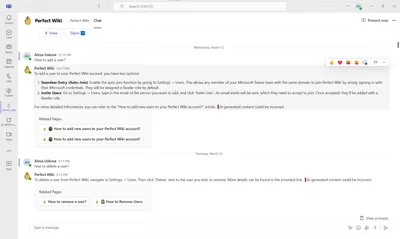
2. AI Assistant that generates information on your prompt. It offers help in creating articles, drafts and fulfilling routine operations
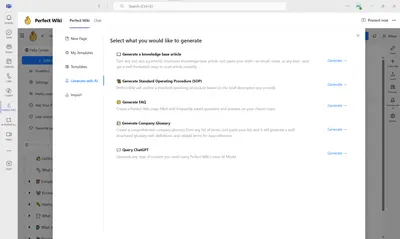
3. AI Editor Assistant - offers to improve the content of your pages (e.g. paraphrasing, shortening, improving style etc.)
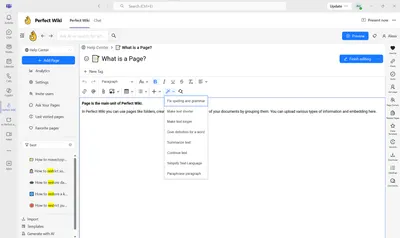
Pros:
- Designed for Teams- SSO and full integration
- Multiple Import/export options
- Templates and AI generator for content creation
- Page verification
- Sharing pages directly to Microsoft Teams chats
- Versions history
- Several levels of access and editing controls
- Easy for non-techies
- Great AI-powered search
- Affordable
Best for: SMBs that live in Microsoft Teams and want a simple, powerful, structured solution. Many teams from across the globe and business spheres have already committed to Perfect Wiki. To find out more about success stories - check out the blog posts.
Microsoft OneNote
What is it?
Part of the Microsoft 365 suite — a free-form notebook that syncs across devices. Microsoft OneNote is a nice free app for managing meeting notes, some kind of plans and drafts. It became a replacement for many former built in wiki users, but not every one is so happy about it and let's see why.
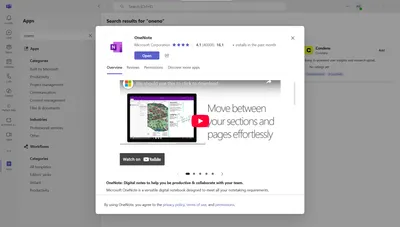
Why it’s great for knowledge sharing:
Good for meeting notes, lists, and small-team docs - that's it. A small team with like 10-15 docs will be okay with OneNote, but if we a speaking about a knowledge base with sharing options - that's not a go for tool.
Teams integration:
The integration is smooth, as OneNote is a part of the Microsoft family. Installation takes couple clicks and doesn't require any extra logins, that's for sure a benefit.
AI/Collaboration features:
Some Copilot integration, light AI summarization, but no inbuilt AI functionalities.
Pros:
- Already included in Microsoft 365, free of charge
- Easy installation process
- Intuitive interface
- Flexible format
- Syncs across devices
Cons:
- No structure or hierarchy
- Poor search for long-term content
- Limitation inside Microsoft Teams (granular access controls are managed in a desktop app only)
- No import or export options, copy-pasting only
- No inbuilt AI capabilities, a user needs to install third party AI apps
Best for: Teams needing informal note-sharing or brainstorming space, or users having it as a personal planner/diary. Doesn't suite for knowledge managing purposes due to poor search, no AI feature, lack of import and export of content etc.
Confluence
What is it?
Confluence is a team collaboration and documentation tool developed by Atlassian. It’s designed to help teams create, organize, and share internal knowledge in a structured, searchable way. For a long time Confluence has been a market lead, but recently the interest to the platform has fallen a bit due to the rivalry on the market and Confluence being too pricy.
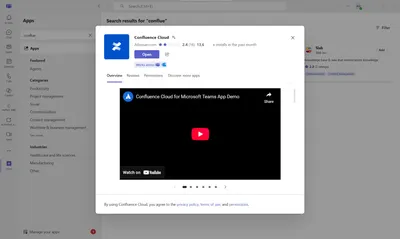
Why it’s great for knowledge sharing:
Confluence is a robust solution with rich editing functionality, multiple sharing options. It also offer numerous export and import opportunities, as well as integrations with other tools. However, many teams and users do not consider it user-friendly and intuitive enough to start smooth with Confluence.
Teams integration:
Initially, Confluence was not designed to integrate with Microsoft Teams. This capability was introduced once Microsoft Teams gained popularity as a tool for remote teamwork. Users can now search for Confluence pages, share them in conversations, or attach them as read-only tabs within a Teams channel. Confluence can also be used for note-taking during Teams meetings.
Nevertheless, the full range of features for content creation and management in Confluence cannot be accessed directly through the Microsoft Teams interface.
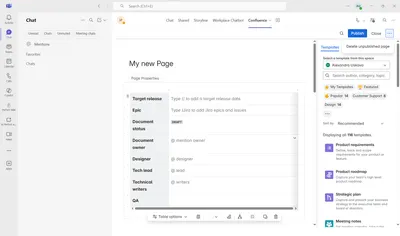
Simply incorporating a single page into Microsoft Teams does not transform it into an effective knowledge base system. Consider having numerous tabs and many pages within the chat, yet lacking a quick method to access content or find answers. In this scenario, Confluence is reduced to a mere platform for distributing pages that are developed and managed externally from Microsoft Teams.
AI/Collaboration features:
There's no integrated AI assistant in Confluence for now, but even if it appears - it's not likely to be available via Microsoft Teams.
Pros:
- Scalable structure
- Full versioning
- Great for technical documentation
- Rich editing features
Cons:
- Clunky inside Microsoft Teams - reduced to pinned pages and searching for pages in chat
- Requires training - doesn't fit for non-tech savvies
- No inbuilt AI capabilities
- Too pricy
Best for: Teams needing structured wikis but outside of Microsoft Teams. Confluence is a robust solution that requires long onboarding and trainings. That is not a tool to use though Microsoft Teams as a quick and efficient wiki app. It won't allow to create and retrieve content quickly. Additionally - no AI knowledge bot for getting your questions answered.
Microsoft Loop
What is it?
Microsoft Loop is a modern collaboration tool from Microsoft designed to help teams work together in real-time across apps - including Microsoft Teams, Outlook, and Word.
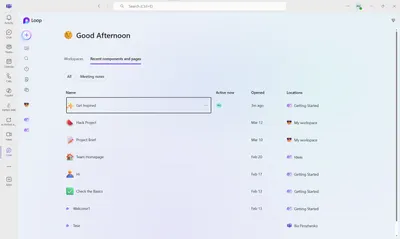
Why it’s great for knowledge sharing:
Loop supports real-time co-editing of components (lists, tasks, notes), it also has a rather extensive editor and a rich templates galley. though it's not the most intuitive - it's not very confusing.
Teams integration:
Loop components can be edited live in Teams chat or tabs, Loop is native to Microsoft, so it installs quickly and easily without any tabs or logins to go through.
AI/Collaboration features:
AI tools are not included, you need to use Copilot to query your Loop content and that already means that you need one more app/license to retrieve content efficiently.
Pros:
- Modern UX
- Live sync inside Microsoft Teams messages
- Lightweight
- Native to Microsoft Teams
Cons:
- Still early and limited
- No strong hierarchy or search yet
- No AI bot incorporated
Best for: Real-time collaboration and shared brainstorming, however with the lack of structure and search flaws - won't constitute a proper knowledge sharing tool inside Microsoft Teams.
Guru
What is it?
An AI-powered internal knowledge base with verification workflows. Guru is ideal if your team needs instant answers embedded in daily workflows and cares about keeping info verified and fresh.
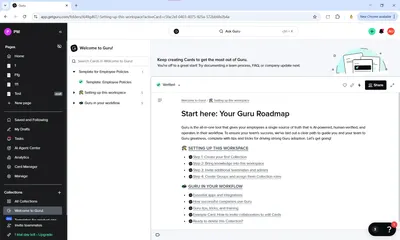
Why it’s great for knowledge sharing:
Guru help organizing knowledge as “cards” that surface when and where users need them. It also offers multiple export and import options, access and editing controls to enable collaboration inside a team. Nevertheless, the card system is not very intuitive and may be frustrating for new users or non-tech savvies.
Teams integration:
Setting up Guru in Teams is a very tedious process. You have to go through tons of pop-ups, verification codes, passwords etc. Definitely not a smooth start.
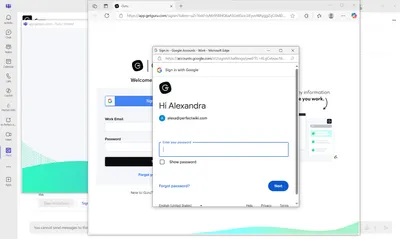
The entire procedure is solely for searching Guru pages and linking them in chat via Microsoft Teams, with no additional functionalities available. The integration setup is quite cumbersome and offers little value to the business. So, Guru is only a proper knowledge sharing app when used solely in browser.
AI/Collaboration features:
Yes, Guru GPT has AI-enhanced search capabilities and responses, constantly evolving and enhancing its performance. It also recommends specialists, detects redundant or obsolete cards, and sets up reminders for verifying knowledge. This functionality is impressive, so Guru stands out among numerous other platforms that do not incorporate AI.
Pros:
- Great search and AI
- Verification prompts
- Analytics
- Import and Export options
Cons:
- Weak Teams integration
- Best with browser extension
- The setup and layout are not user-friendly
Best for: Fast-moving support or sales teams and businesses that seek a stand-alone solution without Microsoft Teams integration.
SharePoint
What is it?
SharePoint is Microsoft's content management and collaboration platform. It’s been around for over two decades and is often used by organizations to store, organize, and manage internal documents and information.
While it’s powerful and deeply integrated with Microsoft 365, SharePoint is often seen as complex and less user-friendly for everyday employees.
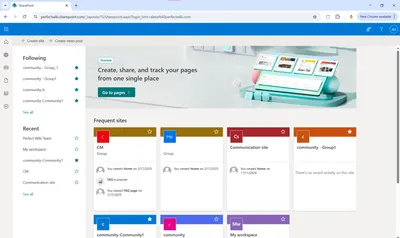
Why it’s great for knowledge sharing:
SharePoint gives the opportunity to store knowledge integrated to Microsoft Teams with settings different levels of permissions and access.
Teams integration:
SharePoint libraries connect directly to Teams files, but still to search for a particular document or its contents you have to annually open every file. So, Microsoft Teams users usually prefer other third party solutions.
AI/Collaboration features:
There are no direct SharePoint features, one needs the Copilot license.
Pros:
- Already part of Microsoft 365 - free for the users
- Highly customizable
- Microsoft Teams integrated
Cons:
- Steep learning curve
- Poor UI for everyday users
- Lack of powerful search capabilities
- No integrated AI
Best for: It will suit teams who ae native with Microsoft bundle and have a dedicated specialist or department for structuring, updating and managing content in SharePoint. Average users find setting up a properly working knowledge base with SharePoint very time and energy consuming.
Slab
What is it?
Slab is a modern knowledge base and wiki tool built to help teams document and share knowledge clearly, quickly, and collaboratively. It's known for its clean design, focus on writing quality, and integrations with tools like Slack, GitHub, and Microsoft Teams (very limited).
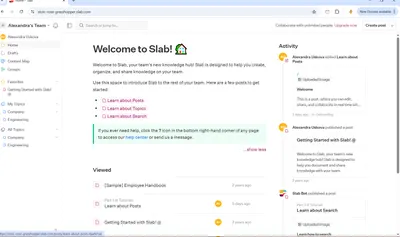
Why it’s great for knowledge sharing:
Intuitive UI, real-time editing, strong search
Slab offers a very user-friendly interface that suits even non tech-savvies. Users can edit content in real-time and then retrieve knowledge quickly using the search engine.
Teams integration:
Slab's integration with Microsoft Teams is somewhat basic. You can attach a Slab page as a tab or share it through chat, yet it lacks comprehensive, built-in integration such as editing within Microsoft Teams, receiving notifications, or utilizing chatbot functionalities.
Additionally, the application demands a two-step sign-in process and administrative approval, even for Slab administrators. This makes the integration process cumbersome and less than ideal for a knowledge sharing system.
AI/Collaboration features:
By 2025, Slab has incorporated AI-driven writing aids and improved search capabilities, yet it does not include a built-in AI chatbot. The AI functionalities primarily enhance content rather than support. However, the absence of an AI chatbot appears to be an oversight for a contemporary knowledge management tool.
Pros:
- Easy to use
- Multiple integrations
Cons:
- Weak Teams integration
- Mostly browser-based
- No AI ChatBot or functionalities
Best for: Startups and teams who are not seeking Microsoft Teams integration and just want an intuitive tool at hand. However, it could be much better if the developers strengthened that with the AI bot.
Side-by-Side Comparison Table
| Tool | Teams-Native? | AI Features | Who Can Contribute | Pricing |
|---|---|---|---|---|
| Perfect Wiki | ✅ Full tab + bot | ✅ AI answers & summaries | Anyone | $ |
| OneNote | ✅ Tab | ⚠️ Light Copilot | Anyone | Free |
| Confluence | ⚠️ Embed only | ❌ | Editors only | $$ |
| Loop | ✅ Live in chat | ⚠️ Copilot blocks | Anyone | Free |
| Guru | ⚠️ Chrome/Teams app | ✅ Smart surfacing | Verified authors | $$$ |
| SharePoint | ✅ Deep integration | ⚠️Copilot | Admins | $–$$$ |
| Slab | ⚠️ Browser tabs | ⚠️ Limited AI suggestions | Anyone | $$ |
Final Thought
If your team already works inside Microsoft Teams and needs a simple, structured way to capture, organize, and share internal knowledge, Perfect Wiki is the clear choice.
It’s fast to deploy, easy to use, AI-powered, and designed specifically for Microsoft Teams workflows.
