
With the explosion of hybrid work and the rise of meeting fatigue, AI meeting assistants have become essential for capturing, summarizing, and organizing discussions inside Microsoft Teams. it's very convenient to have automated notetaker at hand during a meeting or an important call, so you don't have to type or write notes, refine them after the meeting and share them with the participants. Streamlining this process has provoked the appearance of multiple AI meeting notetakers. But not all note-takers are created equal - especially when it comes to how deeply they integrate with Teams, how intuitive they are, and how reliably they deliver actual value.
We tested several popular tools and here's what we found.
P.S. Read till the end to be the first to test out the new Notetaker app for Microsoft Teams that covers all the gaps of the existing tools.
1. AI Meeting Notes TeamsMaestro
AI Meeting Notes TeamsMaestro is a bot with native integration with Microsoft Teams. You just add a meeting to your Microsoft Teams calendar and the notetaker joins the meeting for transcribing the call, or you can paste an invite to the bot to add it on the go.
After the call your notes are saved in-app and also emailed to your inbox accompanied by an AI summary and some major takeaways.
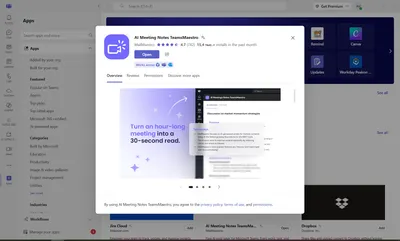
The installation of the tool is pretty straightforward, you add the app, sign in with Microsoft credentials and that's it. However, the onboarding is tricky. Nothing works unless you connect the app to your Microsoft Teams calendar (so if you're using Google Calendar you have to copy the link, past it into the app and it joins your call only 2-3 after that).
The bot takes notes of a good quality with further search, has the speaker's division and offers the automated AI summary. Notes can also be downloaded in txt, doc or pdf formats.
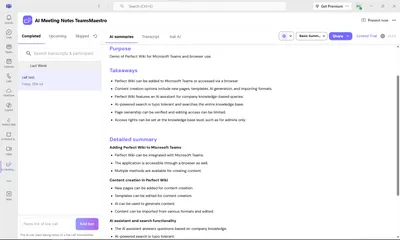
Limitations
So, what's on the down side? After the meeting, you have to open a separate app in browser or Microsoft Teams to get notes but that's not the biggest issue. TeamsMaestro takes up to 2-3 minutes to be added, so if it is a spontaneous call not marked in your calendar - a part of your meeting can be missed. Also it not always connects correctly and if your call is too brief (in the opinion of the bot) - no notes will be taken at all.
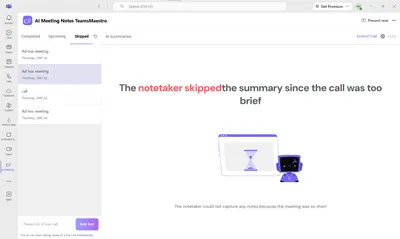
Does it require Copilot license?
No, TeamsMaesto works as a standalone bot/app. Uses its own AI engine for summaries.
Pricing
TeamsMaestro offers a free plan with some limitation, paid plans start from USD 15 per seta/month.
See all the details here: https://www.maestrolabs.com/pricing
Verdict
All in all, TeamsMaestro is well-integrated but unintuitive. It for sure needs refinement in UX and storage clarity. Moreover, the pricing can skyrocket if you need the app to be used by multiple users in the company.
2. Read AI
Read AI is an AI-powered meeting assistant is designed to deliver summaries, engagement metrics, and real-time transcription. It connects to your Microsoft Teams calendar and joins meetings automatically or by manual invite. After each meeting, Read AI delivers rich notes, highlights, and analytics via a browser-based dashboard.
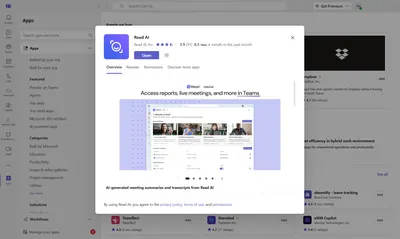
The installation process, however, is anything but smooth. You'll need to jump through multiple pop-ups, authorize integrations in the browser, and complete setup outside of Microsoft Teams before it becomes functional. Though once it's up and running, the AI summaries and insights are top-tier. Also, the video and audio recordings are available.
Read AI does offer real-time transcription, meeting scorecards, and speaker-based note organization. It also includes a “Search Copilot” feature, letting you ask questions across transcripts and related files.
Limitations
Read is not a native Microsoft Teams experience. The app does not show your notes inside the Teams interface - instead, it redirects you to a web app. You can't view summaries or engage with meeting data directly in a tab. While its analytics are advanced, the experience feels disconnected from the Microsoft Teams ecosystem. All the features and summaries are in the web version only. Microsoft Teams app looks empty and unhelpful.
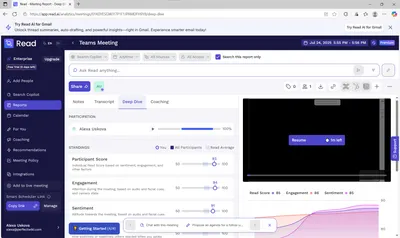
Does it require Copilot license?
No, Read AI has a “Search Copilot” feature, but it’s their own branding - not related to Microsoft 365 Copilot licensing.
Pricing
Plans range from free plan with the limit of 5 meetings a month (that is for sure not sufficient for a team running business inside via Microsoft Teams calls) to advanced tiers with advanced features, the starting package costs USD 19.75 per seta/month. Full pricing details: Plans & Pricing
Verdict
Read AI is powerful and analytics-driven, but suffers from poor onboarding and a non-native UX. It works fine outside Microsoft Teams, but as an addition to your current workflow - just not the most seamlessly integrated app. And of course the rice is far from reasonable.
3. Fireflies.ai
Fireflies.ai connects with Microsoft Teams and other video conferencing platforms to record, transcribe, and summarize meetings using AI. It offers strong back-end features including smart summaries and searchable transcripts.
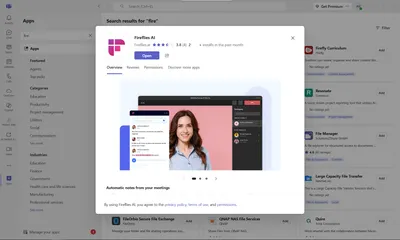
Installation is not user-friendly at all. You’ll need to enter payment details to activate the free trial, and onboarding lacks clear instructions. It’s unclear how to trigger the bot within Teams, and you’ll often find yourself outside of the app looking for support or a help doc.
Once it does join your call, Fireflies drops a link in the Teams chat directing you to its web app. There, you can review transcripts, listen to recordings, and generate summaries. Notes are not accessible inside Microsoft Teams - only through an external platform.
Limitations
Fireflies doesn't feel designed for Microsoft Teams at all. The note-taking bot has to be manually managed, and none of the output lives in Microsoft Teams itself. If you miss the post-call message or forget the link, good luck finding your notes. It’s powerful - but only if you put in the work to manage it.
Does it require Copilot license?
No, it's an independent AI platform that connects via integrations.
Pricing
Free plan available (with restrictions), paid plans start at USD 18 per user/month, more pricing details are here https://fireflies.ai/pricing
Verdict
Fireflies.ai has excellent AI capabilities under the hood, but its confusing UX, reliance on external apps, and frustrating onboarding process make it hard to recommend as a truly integrated Teams solution.
4. 123 Notetaker AI
123 Notetaker AI is a part of the Blue Sky organization and is one of the few tools that operates entirely inside Microsoft Teams. You can launch it during a call (if the meeting is preliminary marked in your calendar - otherwise nothing works at all), and it joins as a participant to capture, summarize, and divide notes by speaker - all within the Microsoft Teams environment. There's no need to jump to a browser or third-party portal.
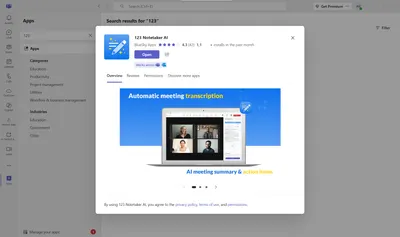
The onboarding is simple: add the app to the existing call chat, sign in, and you’re ready to go. There’s a manual available online, but most users won’t need it. Notes are displayed in the Microsoft Teams interface as a tab, but only straight after the call, if you miss that - you’ll also receive a PDF and video link via email shortly after the meeting, or can go to the web version. So it seems to be integrated well, but still leaves much to be desired.
All in all, the notes are clear, well-formatted, and easy to share with teammates.
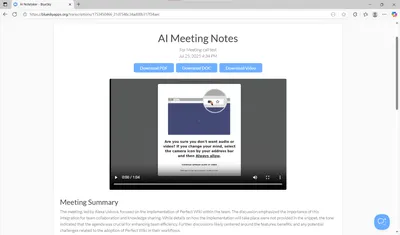
Limitations
While 123 Notetaker is smooth overall, there are some hiccups. The emailed link to the transcript sometimes fails to open. Also, users relying heavily on Google Calendar may find the lack of built-in Google integration inconvenient. And of course the fact that the notes do no stay in Microsoft Teams forever makes the integration half-decent.
Also, the free plan is limited in the number of meetings a month (2 calls only) and they are also limited in length (30 mins each).
Does it require Copilot license?
No, 123 Notetaker runs entirely inside Teams, but doesn’t depend on Microsoft Copilot.
Pricing
Included in Blue Sky’s free tier with upgrade options for premium tools starting with USD 9.99, see details here Pricing - Blue Sky Apps
Verdict
123 Notetaker AI is the most native and intuitive AI note-taker for Microsoft Teams among the reviewed above. Nevertheless, the notes storage and the interface of the app, together with other limitations in Microsoft Teams makes it a bit clunky.
5. Facilitator
Facilitator is Microsoft’s own AI-powered agent for Teams that enhances meetings by generating live notes, tracking agendas, and summarizing decisions. Unlike third-party notetakers, Facilitator is natively built into the Teams ecosystem and integrates seamlessly with Microsoft 365 apps. However, it's a very tricky tool from the start.
The key features announced by Microsoft are:
- Real-Time AI Notes: Generates collaborative notes during meetings that all participants can co-edit.
- Agenda Tracking: Keeps time against meeting agendas and provides reminders.
- Task Management: Integrates with Microsoft Planner to assign and track tasks after meetings.
- Document Drafting: Helps create drafts in Microsoft Word or Loop components based on discussions.
- Teams Rooms Support: Works in meeting rooms with notes, timers, and in-room chat visibility.
Everything seems to be Perfect: integration, onboarding, feature set etc., nevertheless, it's close to impossible to try it out.
Facilitator requires no separate installation (as Microsoft says). Once enabled by IT admins, it should show up automatically in meetings, making onboarding nearly frictionless compared to third-party apps. We tried to do the same thing: our CEO added it a team and nothing happened. We asked the facilitator users for some advice and here's the reply we got: ‘Once Microsoft released a feature as GA it can take a couple of weeks to reach your tenant.’, to be on the fair side - there were some comments regarding checking the account requirements and setting but it didn't give us a chance to try out facilitator anyway.
Limitations
- Facilitator is only available for organizations with Microsoft 365 Copilot licensing.
- Individual users without enterprise licenses cannot access it.
- Features are tied closely to Microsoft Teams - if you use Zoom, Google Meet, or another calendar ecosystem, you cannot extend Facilitator outside of Teams.
Does it require Copilot license?
Yes, it requires Microsoft 365 Copilot license plus a valid Microsoft 365 and Teams license and there's no standalone/free version available.
Pricing
Included as part of Microsoft 365 Copilot licensing (enterprise pricing applies), no need for a separate subscription.
Verdict
Facilitator is said to be the most seamless and fully integrated AI meeting assistant for Microsoft Teams. It should benefit from being native, secure, and connected across Microsoft 365 apps. However, it is restricted to Copilot-licensed enterprises, meaning small teams or individuals cannot use it. The setup process can last weeks, so it's not a go-to solution judging by this side of the tool.
6. Sembly AI
Sembly AI is an AI-powered meeting assistant designed to automate note-taking, transcriptions, and summaries for your Microsoft Teams calls. It connects directly to your Teams calendar and joins meetings automatically or can be added to any meeting via a link, generating detailed post-meeting notes and insights.
Sembly AI joins Teams meetings and records notes in real time, capturing speaker separation and key points.
After meetings, the app generates AI-driven summaries and highlights, which are emailed to your inbox and stored in-app right in Microsoft Teams
It's possible to download full transcripts in TXT, DOC, or PDF formats.
Additionally, it allows searching across transcripts and meeting highlights for easy follow-ups. You can as well get a video and audio saved for recapping later.

The installation is pretty straightforward: add the app to Teams and sign in with Microsoft credentials (if you're ale to find an app, as it's available through App Source and not in Microsoft Teams apps section). However, onboarding can be tricky because the app relies heavily on calendar integration. Without a proper Teams calendar setup, meetings may be missed or notes delayed.
Limitations
Sembly AI sometimes delays joining meetings by 2–3 minutes, which can miss the start of spontaneous calls, that can be crucial, as it can miss an important part of the meeting
If a call is very short, the bot may not take notes at all - that is also an inconvenience, as you want the AI to capture all you say, not at a point when it thinks it's enough said to be transcribed
Notes are accessible via the Sembly web or Teams interface, not inline inside the Teams meeting itself, so you can't track if it's working during the call.
Does it require Copilot license?
Sembly AI does not require a Microsoft 365 Copilot license, as it uses its own AI engine for note-taking and summaries.
Pricing
Free plan is available with some limitations. Paid plans start at USD 15 per user/month.
Full pricing details can be found here: Sembly AI Pricing
Verdict
Sembly AI is a strong AI assistant for Teams, providing detailed meeting notes and summaries without needing Microsoft Copilot. It's accurate at note-taking and searchable insights, but the UX could be smoother, and calendar integration is essential for reliability. For teams that rely heavily on meeting notes, it’s powerful - but small delays and the disconnected interface may frustrate some users.
7. Microsoft Teams Built-in Transcription (Bonus)
This app is a true catch, at least because it doesn't require any installation, going to to other tabs or apps or extra preparation before the meeting.
If you’re using Microsoft Teams, the built-in transcription feature is surprisingly robust. You can activate live transcription and recording with a single click inside your Teams meeting.
Once the meeting ends, transcripts and video recordings are saved in the meeting chat and Stream. Notes are time-stamped and separated by speaker. Best of all? No installs, bots, or browser redirects - just click and go.
Limitations
While this feature is deeply embedded, it lacks more advanced AI capabilities like summaries, task extraction, or follow-up Q&A. You get the raw transcript, but no real “smart assistant” layer unless you combine it with Copilot, Microsoft Premium or a third-party tool.
Does it require Copilot license?
Basic transcription does not require a Copilot license, as it's included in Teams license.
For advanced AI recap, summaries, tasks, insights it requires Microsoft Teams Premium or Microsoft 365 Copilot.
Pricing
Free basic functionality, if you have a Microsoft Teams license, Premium AI recap available at USD10 a user/month (annual billing), more details are here Microsoft Teams Premium
Verdict
Microsoft’s built-in transcription tool is the most seamless solution for quick, no-fuss call documentation. It’s ideal for Microsoft Teams-native users that just want reliable transcripts. However, for more AI features and capabilities the Premium subscription is required.
What the Ideal AI Note-Taking App for Teams Should Do
After reviewing these apps, we found out that all of them have some limitations and flaws, that is why we came up with an idea to build our own AI Meeting Notetaker tool.
Based on our testing, here’s what an ideal solution should offer:
- ✅ Start in-call or by meeting link: Launch directly from Microsoft Teams and with a link, without preliminary connection to Microsoft Teams calendar
- ✅ Store notes inside Teams: No third-party portals or web apps required
- ✅ Calendar integration: Supports both Microsoft, Google calendars and others
- ✅ Smart features:
- AI-generated summaries
- Speaker separation
- Timestamps
- AI Q&A (ask about your notes)
- Optional video/audio recording
- ✅ Clean onboarding: Login with Microsoft Teams, optional calendar link, then go
- ✅ Pricing: Reasonable pricing for a whole company based on user tiers or number of meetings required, instead of paying per seat
We've made our own research: analyzed different apps, studied multiple forums, discussed the tasks and pain points on the forums with the users in the filed and came up with our own AI Notetaker that works in Microsoft Teams! With easy integration and sign in, robust AI feature kit and reasonable pricing. Meet Notetaker for Teams, a newly released AI transcribing and notetaking tool that will fill in the gaps in your AI notetaking experience.
Notetaker for Teams
Notetaker for Teams is a newly released app for a post-meeting transcript management and automation tool for Microsoft Teams. Instead of acting as a live meeting assistant, it focuses on collecting, centralizing, and distributing Teams meeting transcripts after meetings end. The tool is designed to simplify access to transcripts and enable downstream automation and AI processing. The key features it offers to the users are:
- Centralized transcript management: All transcripts from meetings you organize are collected in a single interface, without the need to search across chats, OneDrive, SharePoint, or Stream.
- Automation via webhooks: Sends notifications when transcripts are ready, making it easy to trigger workflows in Power Automate or other systems.
- AI-ready output: Transcripts can be forwarded directly to external AI tools (e.g., for summaries, action items, or reports).
- Reduced Microsoft Graph complexity: Abstracts away the technical challenges of working with meeting IDs and transcript APIs, which is especially valuable for IT teams and developers.
- Admin-friendly design: Well suited for MSPs and organizations that need scalable and governed access to meeting data.
The app is very user friendly, it easily connects to your Microsoft Teams account and gets meeting information, so you do not need to setup the tool, add the Notetaker to the call each time or worry about it being late -just start the recording using the inbuilt Microsoft Transcriber.
Also, you do not have to look for ready transcribes in different chats, trying to remember when the meeting took place. With Notetaker for Teams, everything is logically organized in one space, so the admin of the team can get easy access to the recap of data and share it with the team.
Does it require a Copilot license?
No, Notetaker for Teams does not require a Microsoft Copilot license. It works with standard Microsoft Teams meeting transcripts and focuses on post-meeting processing rather than in-meeting AI assistance.
Pricing
As the product is new - you can join the waitlist now and get early access to the tool to test it out and contribute to further improvement. There's a Free tier with limitations and an ‘early bird’ pricing offer that comes at USD 9.99/month with unlimited transcriptions. You can as well receive a custom plan from the team members.
Verdict
Notetaker for Teams is a strong choice for organizations that prioritize centralized transcript access, automation, and AI-driven post-meeting workflows. While it is not a live note-taking assistant, it excels in governance, scalability, and integration scenarios - making it particularly valuable for IT administrators, MSPs, and teams building AI workflows on top of Microsoft Teams data.
