About a year ago, we reviewed the Microsoft Teams built-in wiki and ironically found it lacking most of the basic features that would qualify it as a knowledge management solution. For example, you couldn’t search through your wiki content, and you didn’t have the option of importing existing files into the built-in wiki.
Now we want to come back to the built-in wiki and see if the MS Teams group made any worthwhile changes since then. And if not, we’ll show you how our knowledge management solution, Perfect Wiki, swoops in to tackle all the pain points of the built-in wiki.
For a birds-eye view, we compared Perfect Wiki with the built-in wiki side by side in the table below. What features are you looking for in a wiki? Keep those in mind when choosing where to store your valuable company knowledge.
Table. Perfect Wiki vs The MS Teams Built-in Wiki: Comparing Features
Feature | Perfect Wiki | Built-in MS Teams Wiki |
Easy to install? | ✅ Installs in seconds Uses MS teams credentials | ✅ Included in MS Teams bundle |
Microsoft Teams integration | ✅ Full integration | ✅ Full integration |
Import files | ✅ From built-in wiki and device (Word, Web Page) | ❌ Copy-and-paste |
Preserves formatting | ✅ | ❌ |
Navigable table of contents | ✅ | ❌ |
See all pages from any channel | ✅ | ❌ |
Export files | ✅ PDF, Web Page or print | Through SharePoint only |
Search options | Full-text Typo-tolerant Spelling suggestions Search through all channels | ❌ |
Access & editing permissions | ✅ Customizable | ❌ |
Mobile app | ✅ Can edit in MS Teams app | ✅ Read-only |
Mention other pages | ✅ | ❌ |
Version control, retrieve deleted pages | ✅ | ❌ |
Templates | ✅ | ❌ |
Tags | ✅ | ❌ |
Media Integration | ✅ | ❌ |
AI Assistant | ✅ | ❌ |
Overview and key features
Built-in Wiki
The Microsoft Teams built-in wiki is a knowledge management solution that has its own tab in each team channel, even the private ones. It was created to serve as a hub for storing your company’s resources, manuals, best practices, you get the picture.
Key features:
- Minimalist layout (like the rest of Microsoft Teams)
- Comment on pages in Chat format
- Insert images, tables, links.
And while Microsoft Teams does a lot of things well, their wiki tool sadly isn’t one of them. Read on to find out where we found it lacking.
Perfect Wiki
Perfect Wiki is a knowledge management tool that considered every flaw the built-in MS Teams wiki has, and countered it. Our workspace also lives right inside Microsoft Teams channels, where you can freely store, share and create company resources for the whole team to refer to.
Key features:
- Flexible permissions
- Rich formatting tools
- Real-time content collaboration
How easy is it to install?
Built-in Wiki
The built-in wiki comes with MS Teams, so it’s available to all users immediately without sign-in. It’s pre-installed as a tab in every channel and is ready to use as soon as you create a team.
Perfect Wiki
Unlike most third-party wiki solutions, adding Perfect Wiki to MS Teams takes just a couple clicks. You and your team won’t need to go through a frustrating sign-in process - simply add Perfect Wiki to a channel and your 14 days free trial version is ready to go.
Not ready to add Perfect Wiki just yet? If you change your mind, you can always find it in the “Apps” menu in your Microsoft Teams workspace.
Does it integrate with Microsoft Teams?
Built-in Wiki
Obviously, but that doesn’t mean it’s the best solution. We go into the missing features in detail in the next few sections.
Perfect Wiki
Perfect Wiki was designed for Microsoft Teams. We came up with this solution when we became frustrated with what the built-in wiki has to offer (or rather, what it doesn’t). Our workspace lives right inside Microsoft Teams channels, where you can freely store, share and create company resources for the whole team to refer to.
How easy is it to import your data?
Built-in Wiki
For users looking to migrate from another workspace to the built-in wiki, bad news - the built-in wiki has no import options. The only way to import your files is to copy and paste your content. And it doesn’t always preserve image formatting, nor can you drag and drop images from your device).
See the screenshot below - my PNG image was compressed and I couldn’t expand or manipulate it.
Perfect Wiki
Our solution made migrating your data easy as pie - we have a whole “Import” menu that’s visible right from your main workspace.
From there, you can import documents in Word format, HTML/Text/Markdown. Perfect Wiki preserves your imported content, including images, tables, and lists:
You can even grab all your content from the MS Teams built-in wiki if that’s where you used to keep your content.
How easy is it to export your data?
Built-in Wiki
You can’t export your content from the built-in wiki itself. The only way to do it is through SharePoint. You can try 2 ways to do it - one is messy, the other one is with Perfect Wiki. Learn how here.
Perfect Wiki
Exporting is also very straightforward. Find the “Download” option in the ellipses menu next to a page name, and you can export any page as a PDF, Web page, or even send it directly to print.
How easy is it to find a specific page?
Built-in Wiki
The built-in wiki still does not have a search function. At all. If you create dozens of pages, you will very quickly find you have to scroll through all of them to locate the one you’re looking for. It’s a relatively standard feature in any software, not to mention knowledge bases so it’s surprising that Microsoft Teams hasn’t added it to the wiki yet.
Perfect Wiki
Perfect Wiki has you covered - our full-text search goes through all the pages in every channel, giving you text snippets and spelling suggestions as you search. Bonus - it’s typo-tolerant!
Does it have a mobile version?
Built-in Wiki
Yes, but the mobile version is read-only, so you can’t make any changes to your pages on the go (although it does scale properly, as opposed to some of the pricey apps we reviewed).
| Built-in wiki mobile version | Perfect Wiki mobile version |
Perfect Wiki
Perfect Wiki follows Microsoft Teams wherever it goes. That means the mobile version too! You can open Perfect Wiki in your mobile MS Teams app and, you guessed it, you can edit your pages from your mobile device.
Can you lock wiki content from being edited?
Built-in Wiki
No, one of its biggest flaws. All content is open access and can be changed/deleted by anyone on your team. Again, a basic feature that is almost expected from a wiki solution, because sensitive information should be protected from any employee or guest user tampering.
Perfect Wiki
Yeah, we took care of this one as well. You can assign editing or read-only roles to each team member individually. Those with read-only access will not be able to change content in any way. You can also assign admin and members, the former being able to edit permissions and assign new admin.
Does it have templates?
Built-in Wiki
No, the Microsoft Teams built-in wiki is almost a notebook style solution considering how basic it is, so maybe we shouldn’t even expect templates.
However, for creating a company knowledge base, templates are actually almost necessary, especially if you’re starting from scratch and need a scaffold for your content.
Perfect Wiki
We’ve got templates! We’ve got simple, accessible templates for everything from FAQ pages, workflow procedures, media kits, and more. All our templates are free for users of every plan.
We are constantly adding new templates to fit your needs, so reach out to us with your template preferences in the chat box on this page.
Is there AI Assistant integrated?
Built-in Wiki
There're no updates containing any AI powered component, chat bot or AI Assistant, as the suspension process of the Wiki is already underway - these implementations aren't to be awaited.
Perfect Wiki
The AI Assistant offered in Perfect Wiki is a powerful tool that can be used to create templates, fulfil mundane tasks, and even do creative work.
It is very convenient and effective, as it can quickly generate content that is tailored to the user's needs. It can also be used to generate ideas for projects, create reports, and even generate content for websites. The Perfect Wiki AI Assistant is also a great way to save time and energy when it comes to routine tasks.
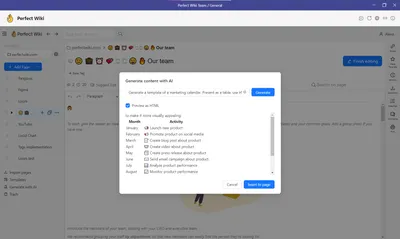
The result can be immediately inserted to the page. You can start your work on a page with the AI or just use it during your work process if you need assistance.
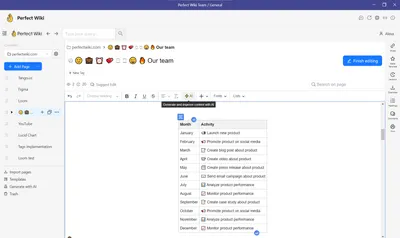
Where is the data stored?
Built-in Wiki
Wiki data is stored in your SharePoint database, in the folder associated with the wiki’s home channel. More specifically,
“By default, it is stored in the SQL Server Content Database associated with the site collection.”
Perfect Wiki
All user content is encrypted in transit using TLS 1.2+ with perfect forward secrecy and full GDPR compliance. Our servers are located in the US and EU (Ireland and Germany) and use full disk, industry-standard AES 256 encryption.
Customers who wish to have their data processed within the EU will have the option to specify it as their data region of choice.
Summary
Built-in Wiki
We don’t recommend relying on the built-in wiki for storing your company resources. While it’s right under your fingertips with perfect MS Teams integration, that’s where the advantages end.
The MS Teams wiki still lacks integral features that many external wiki solutions have had since the beginning (mentioning other pages, permissions, and import options, to name just a few).
If you’ve never used a knowledge database for your team before, maybe give the built-in wiki a try to get a sense of how you want to structure your resources. But after that, move on to a solution that will actually fit your needs.
Perfect Wiki
When it comes to knowledge management solutions built specifically for Microsoft Teams, Perfect Wiki really has it all. We set out to tackle the pain points of MS Teams users and make knowledge-building intuitive and enjoyable.
Not only that - Perfect Wiki will not cost you an arm and a leg like most other knowledge management solutions. The starting price for Perfect Wiki is USD 4 a month per editor if paid annually with unlimited number of pages.
Our 14 days free trial includes unlimited users - try Perfect Wiki right inside your MS Teams channels today, no set-up needed.
