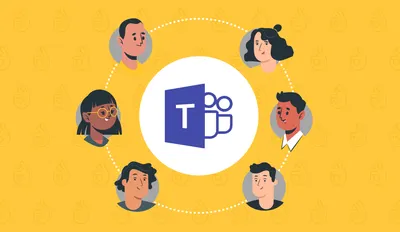
Today we want to tell you about the major key points of a company knowledge base that you should be looking for when evaluating whether a particular app is the right fit for knowledge management inside Microsoft Teams.
This post is brought to you by Perfect Wiki, a tool that helps you create an efficient knowledge base of your company resources right in Microsoft Teams. Try us out with our FREE Trial today.
What is a company knowledge base?
A company knowledge base is a central hub for the whole team to create, store, organize, and share crucial and agreed-upon resources and information. This can include standard operating procedures, onboarding sequences, product information, FAQ's, best practices, the list goes on - essentially all the documents that help your employees complete daily tasks without having to ask the same questions over again or browse through old email exchanges and archives.
Often, knowledge bases are collaborative, like a wiki, meaning multiple (or all) people in the company can add their expert knowledge to a document and create a shared database that expands and updates over time. However, you can also limit content creation to just a few experts in your company, and we’ll show you why that’s a good way to go in the following sections.
In today's post we'd like to demonstrate the efficiency and convenience of a Microsoft Teams integrated knowledge base on the example of Perfect Wiki - a tool that keeps your data structured and organized right inside your workspace.
Why should I migrate my company knowledge into Microsoft Teams?
The answer is very simple: today many companies, both large and small use Microsoft Teams as a basis for knowledge sharing and storing. And if you use it for day-to-day communication, meetings, and project management with your team, but you’re still switching to some other platform to look for resources and files (say, Google Drive o SharePoint), think about how awesome it would be if you had ALL your work necessities in Microsoft Teams. But the opportunities of creating a convenient knowledge base that really works are limited if we speak about Microsoft Teams options. Microsoft Teams wiki was eliminated from the toolkit (though it had a rather limited feature set, at least it existed). Now, users are left with multiple tabs and files piling inside the chat messages.
The question arises: how can my team organize the knowledge without leaving the familiar workspace?
So, the logical way out is to find a knowledge base solution that :
- Integrates into Microsoft Teams seamlessly
- Is easy to setup and manage
- Supports multiple file import formats
- Suits for collaborative work
- Has an efficient feature set and user friendly interface
This would be not only an amazing time saver (stats show we toggle between at least 10 different productivity apps in an hour), but could also help you and your team stay in the zone during the day, instead of losing focus with every app switch and having to get back in the flow in Microsoft Teams.
Do such tools even exist, you may wonder? the answer is for sure yes! We'll prove that it's possible to have all the data at hand by an example of Perfect Wiki for Microsoft Teams.
Now, let's review the key points step-by-step.
Full integration with Microsoft Teams channels
Okay, obviously if you want to have all your company guidelines and procedures in Microsoft Teams, whatever app you use will need to have seamless integration with Teams, no questions asked.
That means the knowledge base will have to be located inside your channels in a separate tab (alongside your “Posts” and “Files” tabs) for easy access. You should be able to retrieve information at a moment’s notice.
Most knowledge management solutions out there promise “Microsoft Teams integration,” but they fail to mention that this is only a partial integration. Apps like Confluence and SharePoint can be added as tabs to an Microsoft Teams channel, but their features inside Microsoft Teams are severely limited. For these big shot solutions, Microsoft Teams integration was an afterthought, so you will still end up switching to their full version all the time.
Perfect Wiki, on the contrary, was initially designed for Microsoft Teams. Once you add the app to Microsoft Teams, it will automatically appear as a tab in your chosen channels, and will be immediately available to your whole team.
Moreover, you won't need any additional invitations, passwords or logins for your team, as Perfect Wiki uses Microsoft SSO.
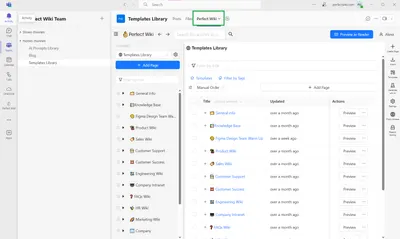
Simple permission settings
As I mentioned above, a company knowledge base should ideally be a collaborative effort. However, it’s best if you not ALL your team members can make changes to sensitive company information, otherwise it exposes your knowledge base to accidental and not verified changes (and is likely to tur into a mess). That’s why managing levels of access is a key feature of any knowledge base.
Some solutions, like OneNote don’t even have editing settings, meaning all your content is open to anyone to work on. SharePoint’s restrictions menu is so complex you will need at least a day to figure out how to assign an editor.
What makes a company knowledge base worth its salt is the ability to assign editors and read-only users, and a permissions menu that is easy to navigate even by an admin with who's not a tech-savvy user.
Perfect Wiki has both! The permissions menu is accessible right from the tab in a Microsoft Teams channel, where you can lock content from being edited, assign individual editor roles, and assign editorial and read-only role to the users from your team list.
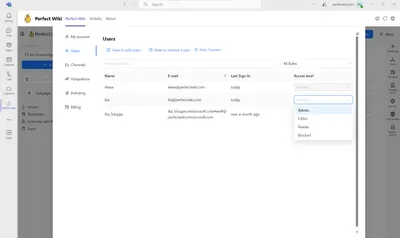
Full-text search & Tags
The foundation of a company's knowledge base is not only the security of your content, but the ability to find information the moment you need it, quickly and efficiently. To do so, you'll for sure need a full-text search function that will look through all your content and give you multiple suggestions for each search query.
Ideally, it will also be typo-tolerant and highlight the results, so you can find the answer without having to even open the document.
Once again, solutions provided by Microsoft (OneNote, SharePoint) either do not have a search function at all or will only suggest a page without highlighting the answer.
Perfect Wiki’s intelligent full-text search looks through the whole knowledge base of your company when you type a query, it’s typo-tolerant for when you’re in a rush, and it shows you all the possible pages where your answer might be, at a glance.
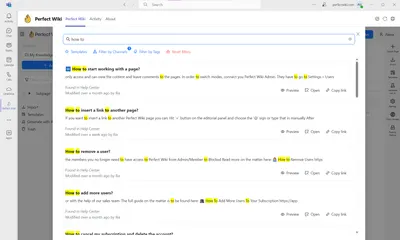
As a nice addition for the productive workflow - we as well offer a convenient on-page search, if you're looking for particular point inside a page you're working on.
Moreover, Perfect Wiki does its best to make your knowledge base as navigable as possible. One of the recently launched features is tags. That helps group pages and easily find all the documents sorted by topic, date, department name, etc.
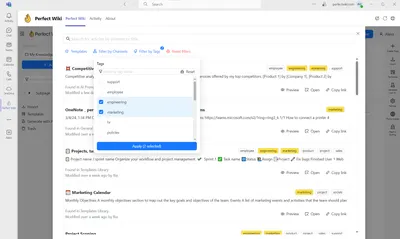
Content Import
Even if you’re a startup that was born a week ago, you most likely already have procedures you’ve agreed on with your team stored somewhere on your devices, a previous wiki, or maybe even the Microsoft Teams files tab. You for sure won’t be starting your knowledge base in Microsoft Teams from scratch!
That means you will need the option to migrate your existing data, ideally in bulk (especially if you are a larger team with a whole library of knowledge), into your knowledge base of choice.
Most third-party solutions like Confluence, Tettra, and Guru have content upload options, but they will either:
- Not let you import files in bulk
- Not format your files properly
- Not have this feature for Microsoft Teams
- Do not support your files format
Guess what - with Perfect Wiki you can import your data in bulk in a matter of minutes.
Using Perfect Wiki you can import already existing files into your knowledge base.
- Markdown and text files (.md, .txt)
- Microsoft Word files (.docx)
- ZIP archives with Perfect Wiki backup (.zip)
- HTML files (.html, .mht)
- Email messages (.eml)
- Presentation slides (.ppt, .pptx)
- PDF files
- Tables (.csv)
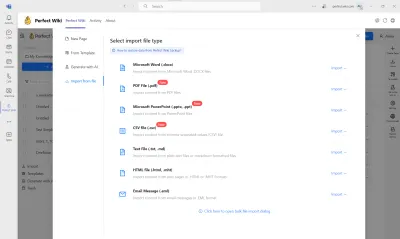
If you want to import several files of one or different formats to your Perfect Wiki simultaneously - hit ‘Click here to open bulk file import dialogue’ and upload the intended files from your desktop.
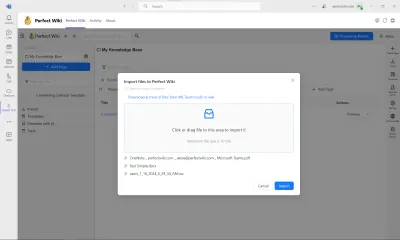
Each file will be transformed into a separate Perfect Wiki page automatically, preserving the initial formatting of the document.
Export and sharing options
Another crucial component of a knowledge base is the ability to download your content to your device and share resources with people outside of your team. Not all your customers and partners will have an Microsoft Teams account, so from time to time you will need to export some of your company knowledge files.
And just like with editing permissions and searching through your content, exporting data should be swift and simple. Sadly, the big-name apps we’ve mentioned so far do not have export options within Microsoft Teams, and the Teams solutions like OneNote and SharePoint will either not let you download your files or will not provide the option to share a page with external users.
Since Perfect Wiki was created to be used inside Microsoft Teams, you can easily export a page in PDF or Web Page format.
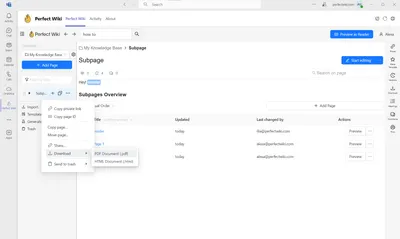
And of course if you'd like to run a backup of the whole knowledge base - Perfect Wiki got you. Just in couple clicks you can run a backup of the channel in PDF or HTML formats to have a copy stored on your desktop.
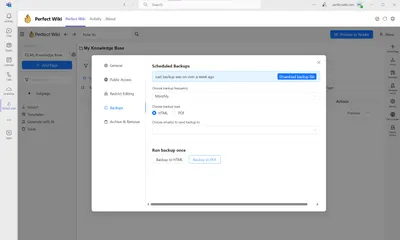
Sharing options are a hit with Perfect Wiki as well. You can choose from private (both for Microsoft Teams and browser) and public links, embedding content to various solutions (like SharePoint) and even establishing a public knowledge base for external users, customers and guests.
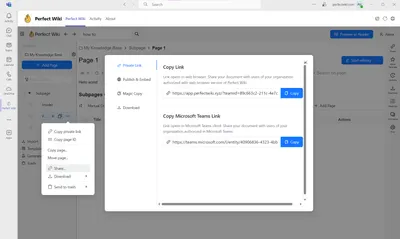
Also, at Perfect Wiki you can send a Perfect Wiki page directly to your Microsoft Teams chat, without copy-pasting the content or links.
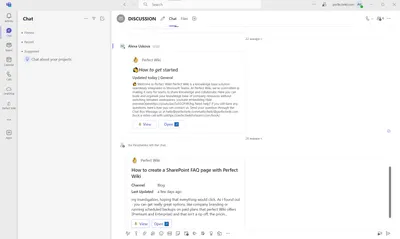
Intuitive knowledge architecture
Next point under consideration is the knowledge base structure.
Knowledge architecture is the structure of your knowledge base - the layout of the pages and accessibility of all the resources. A well-designed knowledge base should let you:
- Organize and group your files by topic or project
- Scroll through all your content easily
- Link pages to one another
- Embed external files like Word docs, Google Docs, or YouTube videos
- Save and restore older resource versions
- Create a navigable table of contents for every page
- Easily add and remove pages
And this should all be done inside Microsoft Teams, without the need to ever flip back to a web-based or desktop knowledge solution. Since none of the third-party apps we’ve mentioned so far were designed with full Microsoft Teams workability in mind, they only let you access their full range of knowledge architecture in their out-of-Teams version.
All the above knowledge architecture elements are perfected in Perfect Wiki right inside your Microsoft Teams channel tabs. We understand that not all users have the time or resources to bother with all the nifty features in, say, Notion, so we automated all these features and took care of the structure of your knowledge base.
You can easily create a page with multimodal content, adding files, designs, charts, videos and images to the same page to keep all the related content under one roof. Perfect Wiki offers a great list of integrations and keeps expanding that.
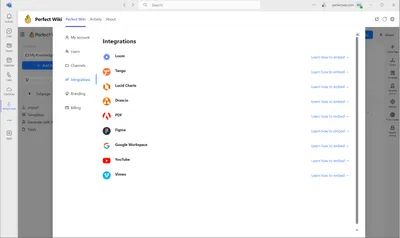
Another perk that's for sure worth mentioning - is easy to navigate structure.
You can create subpages via just dragging and dropping your documents in the tree of content on the left hand side. Simultaneously - there's a table of content for each page on the right side (that's creating automatically with just adding Headings to a line). Storing, searching and studying the knowledge seems never has been easier!
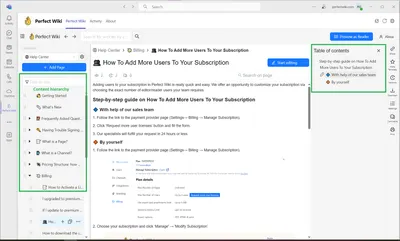
Of course, tracking changes to the content is of great importance for any team. Perfect Wiki doesn't fail you hear as well. Version control is automated. Admins and editors can see the changes made and at any point go to previous page versions. And don't forget: that's all inside your Microsoft Teams workspace.
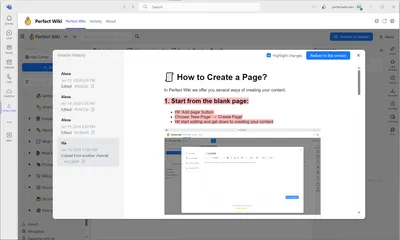
Page templates & AI Assistant
Speaking of automation, a great knowledge base will also have page templates for all kinds of topics like SOPs and user guides to scaffold content creation. A good template will also have pre-embedded links and tables, so all you have to do is add your unique company information.
Well-established knowledge management systems like Confluence or Notion actually have whole libraries of user-made templates, but they aren’t accessible in Microsoft Teams (Notions actually doesn’t integrate with Teams at all). OneNote does not have page templates or anything of the kind at all.
Perfect Wiki has a diverse and constantly updating library of page templates that will help you structure your FAQ pages, company best practices, customer service scripts, and more! The library is accessible right from your Perfect Wiki workspace, and the templates are instantly added to your page list ready to be filled. The templates are sorted by tags and topics to facilitate the search.
It's also possible to create your custom templates and add them to the library, so your team could access them.
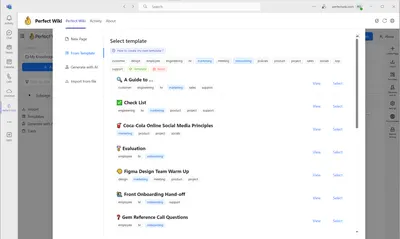
And for sure one of the coolest additions to Perfect Wiki is the AI Assistant. The AI Assistant offered in Perfect Wiki is a powerful tool that can be used to create templates, fulfill mundane tasks, and even do creative work.
It is very convenient and effective, as it can quickly generate content that is tailored to the user's needs. It can also be used to generate ideas for projects, create reports, and even generate content for websites.
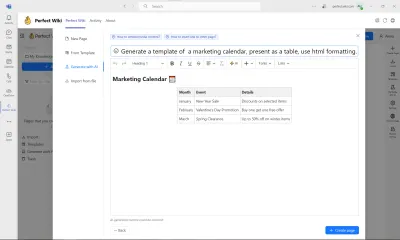
Final thoughts
Your library of company resources can be built by a designated expert team or added to by all employees, but ultimately the purpose of a knowledge base is to help team members at all levels find answers to support questions on their own.
Creating and sharing company resources in Microsoft Teams requires a solution that not only helps you do this easily no matter your level of digital literacy, but one that grants access to all its knowledge-building and sharing features in your Teams channels.
So if you’re ready to try a knowledge management app that is native to Microsoft Teams, it may be time to try Perfect Wiki. While other solutions offer limited or downright frustrating integration with Teams, Perfect Wiki will ensure you don’t even have to leave the channel to find your media kit or burning FAQ.
And our pricing is a sight for sore eyes too.
