
The ultimate guide to choosing the right knowledge base for Microsoft Teams
Microsoft officially retired the built-in Teams Wiki in 2023, and since then thousands of companies have searched for modern, AI-powered alternatives to store SOPs, onboarding guides, policies, and institutional knowledge directly inside Teams.
The market has evolved quickly: AI Agents, SharePoint connectors, semantic search, and data governance requirements have reshaped what “a good wiki” means today.
In this updated 2026 guide, we break down the best wiki and knowledge base apps for Microsoft Teams, compare their strengths, and help you pick the right solution for your team.
What Makes a Great Wiki App in 2026?
When choosing a modern wiki for Microsoft Teams, you should look for:
1. True Teams-native experience
The app should live inside Microsoft Teams, not require an external login, and work with SSO.
2. AI-powered search and chatbot
Modern wikis use AI to answer questions instantly, summarize content, and help employees find information without searching manually. Since most organizations already store documents in SharePoint, seamless syncing is now a must.
4. Access control & permissions
Teams, channels, departments, and franchises often need different visibility levels.
5. Easy content migration
Moving files out of SharePoint folders, OneDrive, old intranets, or other solutions should be frictionless.
6. Analytics & insights
Admins need to know:
– Which pages are viewed most
– What employees search for
– Which AI queries go unanswered
– Where knowledge gaps exist
7. Integrations
Many companies use different media for work and communication, like Slack, Power Automate, SharePoint and having it all connected into one net can make the workflow more efficient.
8. Pricing
Many teams struggle to find a suitable app that will fir in their budget, so they have to settle with limited cheaper options. So, a perfect tool should be reasonably priced as well.
Below are the top tools, updated for 2026 feature sets, Teams integration quality, and AI capabilities.
Perfect Wiki
Perfect Wiki is the only fully Teams-native knowledge base designed from the ground up to live inside Microsoft Teams. It requires no separate login, installs in seconds, and uses advanced AI to help employees find answers instantly.

Best Features
- AI Knowledge Bot that answers questions in any language
- Import from SharePoint and any file types
- Screens and indexes attachments (PDFs, docs, spreadsheets)
- Page-level permissions + knowledge base access control
- Version history, verification tags, content owners
- Advanced analytics (unanswered queries, search trends)
- No external accounts - uses Microsoft Teams SSO
Microsoft Teams Integration
Perfect Wiki is built to live inside Teams as a tab and bot. The installation process remains as easy as pie. Sign in happens via Microsoft or Google credentials, or with a one time passcode. No extra onboarding procedures, passwords or logins to remember.
Navigation feels natural: open in channel, ask questions in chat or create a new article, keep documentation context where work happens.

Perfect Wiki is currently the only knowledge management app that offers full integration into Microsoft Teams. Editing, sharing, updating content take place right in your tenant with no extra tabs or links.
AI & Search Capabilities
AI Knowledge Agent is one of the prime Perfect Wiki features.
The AI assistant answers questions based on the content you upload to the knowledge base. The functionality is irreplaceable for helping finding the necessary information and articles related to the topic quickly. Your team members no longer have to scroll through all the content you have, just type in your request and our Knowledge Bot will automatically summarize all your Perfect Wiki content, providing you with the concise and accurate response in no time. AI answers questions in conversational natural language. It returns results from all indexed content - pages, attachments, PDFs, SharePoint folders - and remembers contextual intent where helpful.

The AI Agent is accessible through Microsoft Teams chat, channel or in Perfect Wiki itself.
Additionally, there are further AI features available, like AI Editor Assistant that works on your writing and AI Generator that helps you create content based on your prompts, just like ChatGPT.
Of course, apart from the AI Agent Perfect Wiki offers an intelligent typo-tolerant quick search feature that enables you to efficiently browse through the entire database, providing suggestions from your pages and files. Additionally, Perfect Wiki includes an on-page search feature, which serves as a convenient and beneficial tool.

Import & Export
Using Perfect Wiki it’s really easy to import already existing files into your database
We support the following import options:
- Markdown and text files (.md, .txt)
- PDF files (.pdf)
- CSV tables (.csv)
- Presentations (.ppt, .pptx)
- Microsoft Word files (.docx)
- ZIP archives with Perfect Wiki backup or Microsoft Teams Wiki backup (.zip)
- HTML files (.html, .htm, .mht)
- EML files (.eml)
SharePoint direct import, with the option to synchronize folders, so you do not have to double the work and can access your SharePoint files via Perfect Wiki search and AI Bot

Export is available in HTML or PDF, You can download a single page or choose several, also running a backup of your whole knowledge base is available. On advanced subscription plans there are automatic scheduled backups included, so you never miss the updates.

Access Control & Governance
Perfect Wiki offers direct role division on the organization level: Admins, editors or read-only user. Those with read-only access will not be able to change content in any way.

You can dive deeper into that and have more granular restriction each of your knowledge bases.
If you want to differentiate content for several departments, or limit access to sensitive data for some users, prevent everyone from editing your policies or onboarding docs Perfect Wiki allows you to define who can see and edit content across the entire wiki. You can:
Restrict access to a certain user group, e.g. have a knowledge base for Admins only, or create a custom access list of the users who can access the content and even make your knowledge base public for your customers, act as a help center.

You can as well manage editing permissions on the knowledge base level. Allow all admins and editors to collaborate on your knowledge, or create a restricted editorial group - that's up to you. This way only certain user have editorial access to all pages in your knowledge base. This means HR can control onboarding docs, while Sales contributes only to their section.

However, sometime you need to be more specific and lock editing for certain pages and particular users. Here’s where Perfect Wiki really shines: you can lock editing on a per-page basis. That’s ideal when:
- You want a sensitive doc (like a pricing policy) to be view-only
- You need a subject matter expert to own a single page
- You’re documenting SOPs that must stay version-controlled

Each page acts independently - so you have full control over who can edit what. This method fully protects you from unauthorized or accidental changes, ensuring up-to-date content and efficient workflow.
Additionally, for more governance there's a page-owner functionality, letting you set responsible users for different content areas.

Ideal for franchise models or cross-department documentation.
Analytics & Reporting
Perfect Wiki helps keeping track of your knowledge base performance and possible knowledge gaps with the inbuilt Analytics option that shows:
- Most frequent search terms
- Unanswered queries (insight into content gaps)
- Views & contributors
This data helps drive content strategy.

You'll never miss this information as Perfect Wiki makes sure to send weekly reports to the Admins' inboxes.
Integrations
Perfect Wiki offers not only Microsoft Teams integrations but works across multiple different platforms like Slack, ChatGPT, web browsers, Copilot SharePoint and others. This allows to query your knowledge base and access knowledge exactly where you work.

Pricing
Perfect Wiki offers flat annual subscription tiers that include editor and reader allocations plus AI features built-in. Basic subscription starting price is USD 390/year — includes 5 editors and 250 readers + AI Knowledge Bot + AI Editor Assistant. Annual subscription per plan (not per user), making it predictable as you scale and especially cost-effective for larger teams compared to per-seat pricing. See more details here https://perfectwikiforteams.com/pricing
The 14 days free trial is available, so test Perfect Wiki out today https://perfectwikiforteams.com/install/
SharePoint + Microsoft Copilot
SharePoint is a part of Microsoft suite and it remains one of the most widely used knowledge platforms after the sunset of the built in wiki, especially among Microsoft based users. Its integration with Microsoft Copilot makes it more intelligent, bringing AI features in.
However, setting up a SharePoint site properly is a tricky process. The site lacks guidance and some features or settings re not intuitive at all.

Microsoft Teams Integration
The integration is seamless, as both apps are a part of Microsoft environment. SharePoint content can be linked/tabbed in Teams, but navigation often opens in a browser experience rather than native UI. That downgrades the integration significantly, as to manage or edit content you have to open a separate browser tab, go through Microsoft sign in. Integrated Microsoft Copilot can be accessed via Teams chat prompts.

AI & Search Capabilities
Copilot and Microsoft Search can interpret natural language queries across SharePoint, Outlook, Teams chats, and files. However, SharePoint itself as a platform offers poor searchability, that makes access to the content highly problematic for the team. there's no full-fledged key word search, older files are almost out of reach. Managing knowledge in SharePoint can be inconvenient, as you never know what files you actually have access to.
Import & Export
You can upload content from your device to SharePoint pretty easily and in multiple formats. However, it all can be done via browser, after that - you'll have to synchronize your Microsoft Teams files in a tab to have access to them.

Export can be fulfilled per document or in bulk, accessible formats are Microsoft Suite apps, like Excel/CSV, Word, PowerPoint etc., or ZIP for bulk exports.
Access Control & Governance
SharePoint has role and permissions inheritance from Azure AD groups and policies. Great for regulated industries. There are Individual, Group-Based and Item-Level Permissions in place.

Analytics & Reporting
SharePoint provides usage reports, showcasing the traffic, shared files, most used pages etc. But it lacks any information about the search queries, so no content gaps information. Copilot can provide query insights. But connecting query patterns to content gaps is less intuitive than purpose-built tools.

Integrations
As a part of Microsoft teams suite, SharePoint offers integrations via Power Apps and Power Automate. That brings in multiple workflows and platforms that can be connected to your site.

Pricing
Many Microsoft Teams based companies choose SharePoint as it is a part of their existing license, meaning they can cut on extra expenses for a knowledge management solution. However, Microsoft 365 Copilot (add‑on license) — $30 USD per user per month, paid yearly (annual commitment). This is the core Copilot license for integrating AI into Microsoft 365 apps like Word, Excel, Teams, Outlook, PowerPoint, etc. A qualifying Microsoft 365 base license is required.
Limitations
SharePoint proved to be not the most user friendly solution, especially for non-technical teams. It has limited native Microsoft Teams experience, and requires deliberate content structuring. All the workflow actually happens in a separate tab, rather than in the Microsoft Teams environment. Another drawback is the poor search capabilities, even when combined with Copilot.
Confluence
Confluence is a part of the Atlassian family. It's one of the most popular knowledge management tools on the market. And as a separate tool - it works perfectly well, has a feature rich toolkit etc. Although it is a very flexible workplace on its own, what we really are looking for today is a knowledge management solution that functions optimally within Microsoft Teams.

Teams Integration
Integration is external connector based: users preview pages in Teams or get notified, but editing often takes place in the Confluence UI. Additionally, you can use Confluence to take notes during Microsoft Teams meetings.

However, the more comprehensive features for creating and managing content in Confluence are not available within the Microsoft Teams environment.
AI & Search Capabilities
Confluence’s search is good for structured content. It offers full-text searching functionality (with advanced search filters) and on page search.
 Regarding the integration of Microsoft Teams, it is possible to share Confluence pages directly into your channel chat by conducting a search from within Microsoft Teams itself. This functionality represents the sole feature provided by the Confluence app within Microsoft Teams, as it does not allow for searches across pages that are pinned.
Regarding the integration of Microsoft Teams, it is possible to share Confluence pages directly into your channel chat by conducting a search from within Microsoft Teams itself. This functionality represents the sole feature provided by the Confluence app within Microsoft Teams, as it does not allow for searches across pages that are pinned.

Confluence recently launched an AI Bot - Rovo with additional agents, that is a significant difference from the 2025 review. It offers multiple features apart from search, like translation, generation etc. However, it works only in the Confluence app in browser and doesn't integrate with Microsoft Teams at all.

Import & Export
Here, everything remains the same. Confluence still doesn't offer abundant import format options. It is limited to Confluence backups or XML. Users can copy the content and place it onto a new Confluence page. The formatting style will remain appropriate, however the images are more troublesome to import.
There are no bulk import options available in Confluence at all.
Speaking of backups, you can export a “space” (sort of a folder or channel) from Confluence in PDF, CSV, HTML, or XML format.

You can also export separate pages in Word format or PDF.

Access Control & Governance
Confluence has a rather rich custom editing and access permissions. However, they're available outside Microsoft Teams and on the paid plans only.

Analytics & Reporting
Confluence is a robust app with strong analytics for teamwork patterns, page popularity, engagement, but nothing specifically tailored to Teams context. Still, you get a lot of insights into your space and content activity, user engagement and other points.

Integrations
Confluence mainly integrates with apps from the native eco-system, like Jira, Trello, and other Atlassian tools - making it powerful, but not always beginner-friendly. If your native workspace is Microsoft Teams, there will be not many options for integrations.

Pricing
Confluence is a robust solution suitable for larger business. The pricing is really high. The starting point is about USD 5 per-user monthly, but as your team grows and if you want more advanced features - you have to switch to a more expensive plan. Find more details here: https://www.atlassian.com/software/confluence/pricing
Limitations
Confluence is a sophisticated app that is priced really expensive, so might not be a fit for small or fast growing companies. Also, if we are looking into a strong Microsoft Teams tool, that is for sure not the best fit due to the lack of the integration level into this environment.
Slab
Slab is a modern, minimalist knowledge management platform known for clean design, excellent writing experience, and fast search. As a standalone tool, it excels at helping teams create and maintain well-structured, beautifully presented documentation. However, Slab is not built for Microsoft Teams–native workflows, and its integration into Teams is limited. If your organization operates heavily inside Teams, Slab delivers only a partial experience compared to Teams-first apps.

Teams Integration
Slab’s Microsoft Teams integration is lightweight and connector-based. You can receive notifications in Teams when content is published or updated, share Slab links into Teams chats, add Slab as a basic web tab.
But you cannot:
- Search Slab content from inside Teams
- Use a Teams chatbot
- Edit documents directly inside Teams
- Organize Slab content by channel or team structure
Most editing and navigation still happens in the Slab web app, meaning users must switch between tools often, not ideal for Teams-centric organizations.
AI & Search Capabilities
Slab offers a strong internal search engine with semantic search capabilities, fast response times, and intelligent ranking of results. Its AI features include:
- AI-powered editing help
- Summarization
Rewriting and clarity improvements

However, Slab’s AI does not integrate into Microsoft Teams, there is no Teams bot, no way to query Slab content from Teams chat. AI is only available in the Slab browser/editor experience, not in Teams.
Import & Export
Slab support different import options, like
- Markdown
- HTML
- Drive
Files such as PDFs, docs, and images

Imports generally work well for text, but complex structures, embeds, and formatting may break and there is no bulk migration wizard meant specifically for Teams Wiki or SharePoint migrations
Exports supported:
- HTML
- Markdown
PDF (single pages)

Slab still lacks structured, large-scale export options for enterprise-grade backup.
Access Control & Governance
Slab provides role-based permissions and team- and topic-level access control. There are also options of setting up private topics and review requests and publishing workflows. However, none of this governance flows through Microsoft Teams. Permissions are handled entirely in Slab itself.

Analytics & Reporting
Slab includes a built-in analytics dashboard covering:
- Page views
- Contributor stats
- Popular topics
- Search queries
- Unsuccessful searches
These analytics are helpful for understanding content health and user engagement. For Microsoft 365 organizations, this may be a significant drawback.

Integrations
Slab integrates with popular SaaS tools including:
- GitHub / GitLab
- Slack
- Google Workspace
- Figma
- Dropbox
- Asana
- Linear
As we can see, Microsoft ecosystem support is limited. This makes Slab less suitable for Teams-first organizations.

Pricing
Slab uses a per-user monthly subscription model. Costs scale directly with number of users, which can become expensive for growing Teams-centric organizations. Paid subscription starts at USD 8/user/month, and a Business plan at USD 15/user/month with advanced features like permissions and analytics. Overall, it’s a flexible, scalable option for teams of all sizes. Find more here: https://slab.com/pricing/
Limitations
Slab’s main limitations for Microsoft Teams users include:
- Very weak Teams integration (no search, no bot, no editing inside Teams)
- Not suited for Teams-native workflows
- No SharePoint integration, making migration difficult for Microsoft 365 organizations
- AI features not available inside Teams
- Per-user pricing becomes expensive at scale
While Slab is an excellent standalone knowledge base, it is not optimized for Microsoft Teams, and businesses looking for a deeply embedded Teams knowledge solution will encounter friction.
Guru
Guru, fueled by AI, is a centralized internal knowledge management system that focuses on compact "Cards", validation by experts, and smart connections. It integrates information from platforms such as Slack, GitHub, and email into one central location.

Teams Integration
Unfortunately, nothing has changed in this regard: the integration's setting up is tedious, with multiple pop-ups and sign in windows. First you add Guru to a chat, than - sign in to Guru, enter the password to your account or email, if signed in with Google. That's not the end - you have as well to grant access rights and then enter the verification code.
The entire procedure is merely to enable searching for Guru pages and linking them in chat. Microsoft Teams does not offer any additional functionalities. Setting up the integration is exhausting and offers no value to the business. It's quicker to simply copy and paste links from your Guru web workspace directly into chats.

AI & Search Capabilities
Very strong on AI suggestions: cards auto-suggest answers inside Microsoft Teams, browsers, and Slack. Guru GPT also suggests experts, identifies duplicate or outdated cards, and automates knowledge verification reminders .This is a very good job in this regard. Guru really stands out among many other tools that lack AI integration. But most AI feature work outside of Microsoft Teams only.
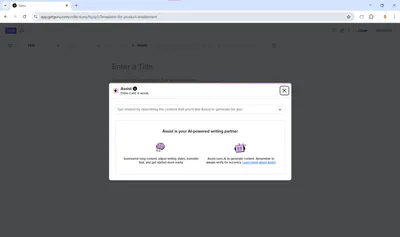
Search is also possible in a separate Guru web app.
Import & Export
Guru supports importing from PDFs, spreadsheets, Markdown/HTML exports, and platforms such as Google Docs and Notion. Nevertheless, the import window is very hard to find. No assistance from the app in the process at all. That would be the second serious flaw after the failed Microsoft Teams integration.
Export is straightforward. You can export individual cards as PDF. Bulk export may require API use or contacting support - it’s available but not as user-facing. At this point Guru already seems not to be our option number one.
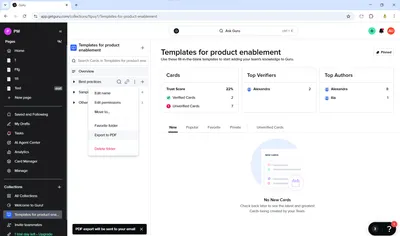
Access Control & Governance
Guru offers detailed role-based access control, including positions such as Admin, Collection Owner, Author, and Viewer. It has the capability to lock or archive cards and mandate regular reviews by experts. These detailed controls facilitate seamless collaboration and safeguard against unintended content modifications. Nonetheless, the platform's interface is somewhat challenging to navigate, and configuring the permissions can be complex for the typical user.
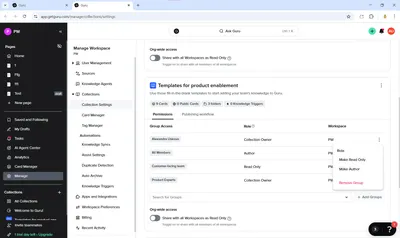
Analytics & Reporting
Guru offers a built-in analytics dashboard and exportable analytics API that help organizations understand how knowledge is being used, how content performs, and where gaps exist in their internal knowledge base.
Integrations
Here the choice is abundant. Guru has an extensive list of integrations that you can connect to your wiki and get answers directly from your knowledge base. for sure a great advantage.

Pricing
In Guru there are several packages: Free Starter plan: Up to 3 users, All‑in‑One: ~USD 15/user/month (annual) or USD 18 monthly, Enterprise: Custom pricing with enhanced features. The trial is very long, that is for sure an advantage: full platform access for 30 days. See the full pricing here.
Limitations
Guru stands out as a sophisticated, AI-driven knowledge center designed for businesses, featuring robust search capabilities and AI insights. However, it has a poor integration with Microsoft Teams. Additionally, it is not ideal for wiki-style collaborative work because its format is based on cards rather than detailed documents, it does not support free-form joint editing, and exporting content is complex.
Microsoft Teams built-in Wiki
Microsoft Teams built-in Wiki is a tool designed specifically for Microsoft Teams environment. Though it was a free tool that was a part of Microsoft bundle - it was sunset by Microsoft in 2023, checkout our post on the reasons and consequences.
However, most users still were not really pleased with the app, it lacked full-text search, editing controls and import/export options.
OneNote, Tettra, and IntelliWiki: No Significant Updates Since 2024–2025
While OneNote, Tettra, and IntelliWiki still appear in many legacy “best wiki apps” lists, none of these tools have received meaningful updates going into 2026. Their Microsoft Teams integrations, feature sets, and AI capabilities remain largely unchanged from 2024–2025, and user feedback has not shifted significantly. Because of this, all evaluations and reviews from 2025 remain accurate for 2026:
- OneNote still lacks structured wiki features, page hierarchy flexibility, Teams-native search, and AI-driven knowledge surfacing. It's excellent for personal notes but not suited for organizational knowledge bases in Teams.
- Tettra has received minimal development attention, with no major improvements to Microsoft Teams collaboration or AI capabilities. It continues to function primarily as a Slack-focused wiki tool with limited relevance for Microsoft Teams organizations.
- IntelliWiki, once considered a simple replacement for the retired Teams Wiki, has seen no updates or roadmap progress. It remains limited in functionality, lacks AI features, and doesn’t support modern knowledge management requirements in 2026.
Because these tools have stagnated while the market has rapidly shifted toward AI-powered, Teams-native knowledge systems, we recommend treating the 2025 assessments as still fully valid—and considering more actively developed alternatives like Perfect Wiki, SharePoint + Copilot, or Confluence if you're building a future-proof knowledge base.
Conclusion
After comparing all major knowledge platforms—Perfect Wiki, SharePoint + Copilot, Confluence, Slab, Guru, and legacy tools—the answer is clear: Perfect Wiki is the only knowledge base truly built for Microsoft Teams.
Most tools "connect" to Microsoft Teams, but Perfect Wiki is the only one that:
✅ Lives entirely inside Microsoft Teams
✅ Requires no external accounts or browser tabs
✅ Offers a Teams-native AI Knowledge Bot that answers questions instantly
✅ Lets you search SharePoint files, pages, and attachments seamlessly
✅ Provides powerful permissions and governance inside Microsoft Teams
✅ Delivers analytics designed for Teams environments
✅ Has predictable, non-per-user pricing that scales affordably
No other solution matches this combination of deep Teams integration, AI capabilities, simplicity, and cost-effectiveness.
If your organization lives in Teams—and you want AI-powered search, fast onboarding - try out Perfect Wiki today
