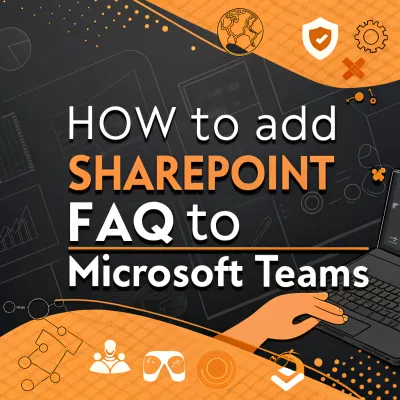
SharePoint is a legend in the knowledge management world. It’s a collaboration platform that can be used with the Microsoft 365 bundle or on its own, and its main mission is to help teams share company resources and streamline internal workflow.
In today's post we'll dwell on the topic of adding a SharePoint FAQ page to Microsoft Teams - another broadly used information sharing and communication platform. So, let's imagine you run a business in any filed. You store your files and data on SharePoint. At the same time - your communication channel is mainly work chat in Microsoft Teams. When there's a question or request from a team member - you have to go to SharePoint, find a suitable file, send it to chat or even go through the file to provide a brief response. That sounds time consuming… What can be the solution in this case?
- First - create an FAQ page to have all the Q&A's at hand if you need to share or update the procedure (see how to create an efficient FAQ page in SharePoint).
- Second - add it to your Microsoft Teams workspace, so this page is always at hand and in quick access for the whole team.
Below you'll find an easy step-by-step guide on embedding your SharePoint FAQ to Microsoft Teams.
How to Add SharePoint FAQ to Microsoft Teams
- Create a SharePoint FAQ page or a Sharepoint FAQ List
If you have an FAQ list: click ‘Manage Access’ → ‘Share’ and copy the link with the access settings you need
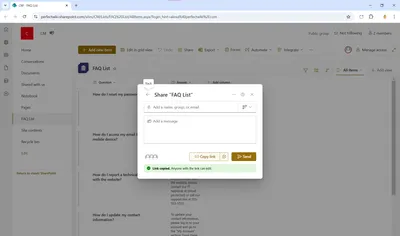
If you opted for an FAQ page: ‘Share’ and copy the link to the page with the access settings you need
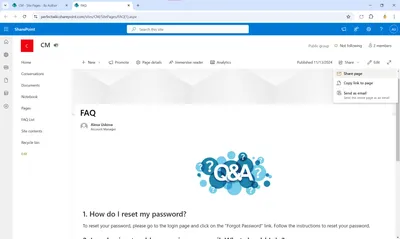
- After that, open you Microsoft Teams and choose the channel where you want to house your FAQ.
At the top of your channel click ‘+’ to add a tab and choose ‘Website’
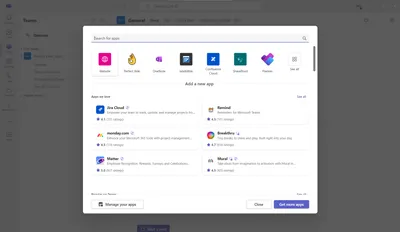
Name your tab and paste the link to your FAQ page that you copied from SharePoint, hit ‘Save’
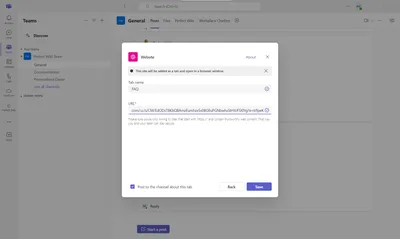
And now, your FAQ page is pinned to your Microsoft Teams channel, so it's always at hand and easily accessible for any user.
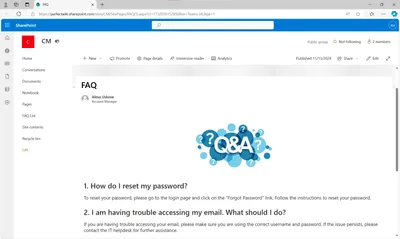
Conclusion
Let us sum everything up and discuss the pros and cons of such a solution.
Advantages:
- FAQ is always in your Microsoft Teams workspace → no switching between workspaces
- Users can work independently, as all the information is at hand
- SharePoint is a part of the Microsoft 365 bundle, as well as Microsoft Teams, so you do not need to purchase or setup any third party solution
Disadvantages:
- The link to the FAQ still takes you to the web version of SharePoint, so you have to wait till it's loaded and sometimes sign in
- There's no proper search feature inside a SharePoint document, so you're most likely to look for a specific answer manually
- You can pin a single page, if you need to add several pages with important information - you channel will be overloaded and using the FAQ tab won't be very easy
- Updating a SharePoint page is a whole process that is not user-friendly at all
- No precise access settings or versions control, so it's impossible to track what was changed and verify this changes
In conclusion, SharePoint could be a good option for those already familiar with its features. It provides essential tools for creating a FAQ page that can be easily accessed by the entire team. Having such a page in your Microsoft Teams workspace ensures that employees always have the answers they need at their fingertips. However, the limitations of the SharePoint integration with Microsoft Teams, poor search functionality and lack of control over changes, can make navigation difficult and lead to confusion, especially when dealing with a large number of questions.
Fortunately, there’s a much simpler way to make an effective FAQ page right inside Microsoft Teams. We recommend to look for a solution that is designated specifically for shared knowledge management right inside Microsoft Teams - Perfect Wiki.
