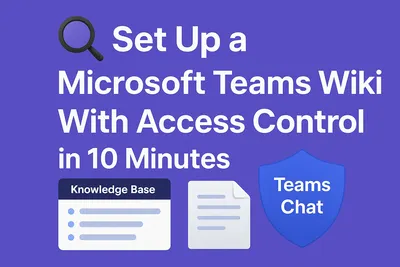
In today’s collaborative workspaces, every team needs a shared knowledge hub with accurate access and editing controls to prevent ambiguity, accidental changes and miscommunication. If you’ve tried using Microsoft Teams' built-in Wiki (that has been sunset recently - see here why) you’ve probably noticed it lacked one key feature: permissions control. Currently used by many team SharePoint also has tricky access settings that are hard to be updated properly.
So, how do you build a secure, structured, and collaborative knowledge base inside Microsoft Teams - with full access control?
Meet Perfect Wiki: Teams Wiki With Real Permissions
Perfect Wiki is a Microsoft Teams-integrated knowledge management tool that lets you create a secure, searchable wiki directly inside your channels—with granular editing permissions at both the knowledge base and individual page level. If you are interested why you should ty out Perfect Wiki for your Microsoft Teams tenant - check out our post.
Let’s walk through how to set it up in under 10 minutes.
Step 1: Add Perfect Wiki to Your Microsoft Teams Channel
Perfect Wiki is currently the only wiki or knowledge management app that has full integration and SSO with Microsoft Teams (check out comparisons with alternative tools), that's why the installation and integration process is so easy and straightforward:
- Go to your Microsoft Teams channel
- Click the "+" (Add a tab) icon
Search for Perfect Wiki and click “Add”
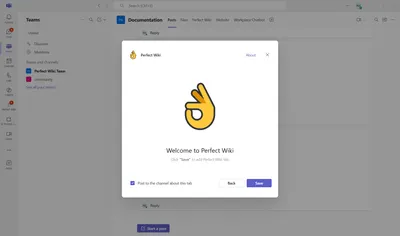
Create or import your content - Perfect Wiki offers several ways of content creation (blank page, templates, AI generation) and supports multiple import formats (HTML, zip, doc, pptx, csv, pdf etc.)
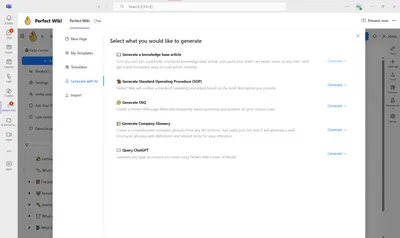
That's it - you’ve got a fully functional wiki that lives inside Microsoft Teams. No new logins, no external links - easy even for non-tech savvy users.
Step 2: Set Knowledge Base-Wide Permissions
If you want to differentiate content for several departments, or limit access to sensitive data for some users, prevent everyone from editing your policies or onboarding docs Perfect Wiki allows you to define who can see and edit content across the entire wiki. You can:
Restrict access to a certain user group, e.g. have a knowledge base for Admins only, or create a custom access list of the users who can access the content and even make your knowledge base public for your customers
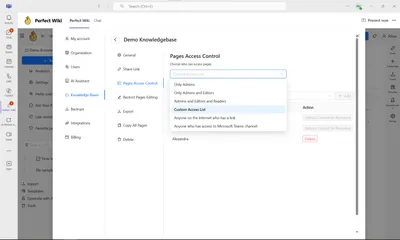
You can as well manage editing permissions on the knowledge base level. Allow all admins and editors to collaborate on your knowledge, or create a restricted editorial group - that's up to you. This way only certain user have editorial access to all pages in your knowledge base. This means HR can control onboarding docs, while Sales contributes only to their section.
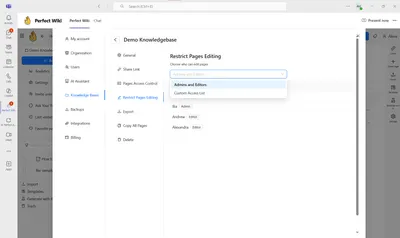
Step 3: Fine-Tune Page-Level Access (Granular Control)
However, sometime you need to dive deeper and lock editing for certain pages and particular users. Here’s where Perfect Wiki really shines: you can lock editing on a per-page basis. That’s ideal when:
- You want a sensitive doc (like a pricing policy) to be view-only
- You need a subject matter expert to own a single page
- You’re documenting SOPs that must stay version-controlled
Admins/editors can:
- Click "…" > Lock Page Edit
- Choose from:
→ Only Admins
→ Admins & Editors
→ Custom Access List
→ Inherit from Base Settings
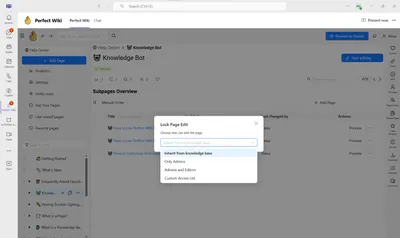
Each page acts independently - so you have full control over who can edit what. This method fully protects you from unauthorized or accidental changes, ensuring up-to-date content and efficient workflow.
What View-Only Users Can Still Do
Nevertheless, Perfect Wiki still allows your team to have full-blown collaboration on the content. Even if a user can’t edit, they’re still productive:
- View and search wiki content
- Ask the chatbot questions based on the content of the page
- Leave comments for editors
- Export/download pages
- Share private links inside Teams
So, everyone will be on track with your knowledge base development and updates.
Bonus: Built-In Version Control and Audit Trails
In Perfect Wiki nothing will be missed. Every change is saved, and every page has a version history. If someone accidentally deletes or edits something, rollbacks are just a click away.
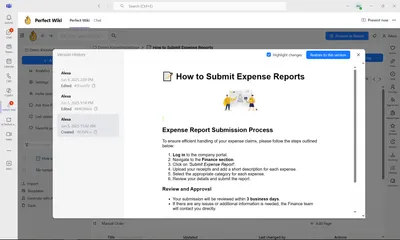
Moreover, admins are free to track performance and page actions in their Analytics section, so they see that the system they've set works efficiently.
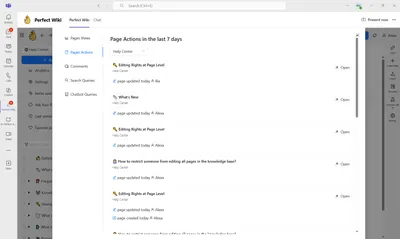
Why Teams Use Perfect Wiki for Access-Controlled Knowledge
Summing it all up, here's why Perfect Wiki is the proper app to set up a knowledge base in Microsoft Teams that'll ensure full control over your knowledge:
- Clean, role-based editing permissions
- Keeps documentation organized and secure
- Eliminates accidental edits and outdated info
- Seamless Microsoft Teams integration and SSO - no training needed
- GDPR-compliant + enterprise-ready
Whether you're managing HR policies, IT guides, or onboarding docs—Perfect Wiki lets you build a secure, permission-aware wiki inside Microsoft Teams in just 10 minutes.
Start your free trial today and empower your team with smarter content control.
