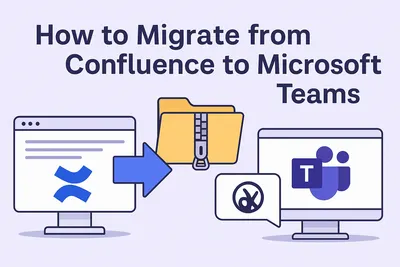
Atlassian Confluence is one of the most popular solutions on knowledge management. However, it surely has its pitfalls: too pricy, no proper Microsoft teams integration, difficult on boarding etc. That is why many companies, especially those base in Microsoft 365, are looking for other solutions for sharing, storing and creating knowledge. If you're interested in Confluence alternatives - find them here.
So, if you're looking to leave Confluence behind - you’re not alone. In this quick guide, we’ll show you how to move your documentation from Confluence to Microsoft Teams using Perfect Wiki—and turn it into an AI-powered knowledge bot in minutes. No complex setup. No data loss. Just smart, searchable content inside Teams.
If you want to find out, why choosing Perfect Wiki over Confluence - jump on our blog post.
We’ll walk you through how to seamlessly migrate your Confluence content into Microsoft Teams—complete with AI search and support—using Perfect Wiki.
Step 1: Export Your Confluence Space
First, you'll need to export your existing Confluence content. Here’s how:
- Go to your Confluence space settings
- Choose Export > HTML format
- Select the entire space or specific pages
- Save the ZIP file to your computer
This ZIP file contains your full documentation in a structured format—including text, images, and attachments.
Step 2: Drag-and-Drop ZIP Into Perfect Wiki
Import in Perfect Wiki supports multiple format, so you can easily upload the whole ZIP archive with your Confluence docs, so nothing is lost while transferring.
With Perfect Wiki installed in Microsoft Teams:
- Go to the “Import” tab
- Drag and drop your exported ZIP from Confluence
- Choose the destination team or channel
- Let Perfect Wiki auto-convert your content into searchable pages

Each file will be automatically transformed into a Perfect Wiki page, so it's indexed by the search and the AI Knowledge Bot automatically.
No scripts. No plugins. No dev work needed.
Step 3: Verify Links & Images
Perfect Wiki intelligently retains the structure of your documentation, we try to preserve the structure of initial documents as much as possible:
- Internal links preserved
- Embedded images and files transferred
- Table of contents and formatting kept intact
However, make sure that everything's okay before onboarding your team to Perfect Wiki. Quickly scan your pages post-import to verify that everything looks as expected.
Step 4: Activate the AI Knowledge Bot
AI Knowledge Bot is enabled automatically and instantly screens newly added documents, so it's ready for work seconds after uploading the content.
- Works directly inside Microsoft Teams chat
- Answers new-hire or employee questions using your own content
- Only responds with what’s in your documentation—no general staff from the web
Your former Confluence content just got a whole new life as a 24/7 AI help desk inside Teams.
Why Companies Are Making the Switch
Organizations leaving the Atlassian ecosystem often look for:
- Lower cost of ownership
- Native Teams integration
- GDPR-compliant knowledge bots
- Simpler admin experience
- Full Microsoft teams integration
- AI features
Perfect Wiki checks all these boxes—and gives you full control over your data, roles, and retention.
Try the Side-by-Side Demo
Curious how your Confluence pages will look in Perfect Wiki?
We’ll show you:
- Confluence vs. Perfect Wiki page comparison
- How the import handles formatting
- How the AI bot surfaces answers from your migrated docs
👉 Book your free demo now
If your team is ready to move on from Confluence, don’t wait for license renewals or pricing hikes. Perfect Wiki offers a fast, compliant, and AI-ready home for your knowledge base inside Microsoft Teams—starting with a single ZIP file. Start your free trial today and bring your docs and bot into Teams—no downtime, no code.
