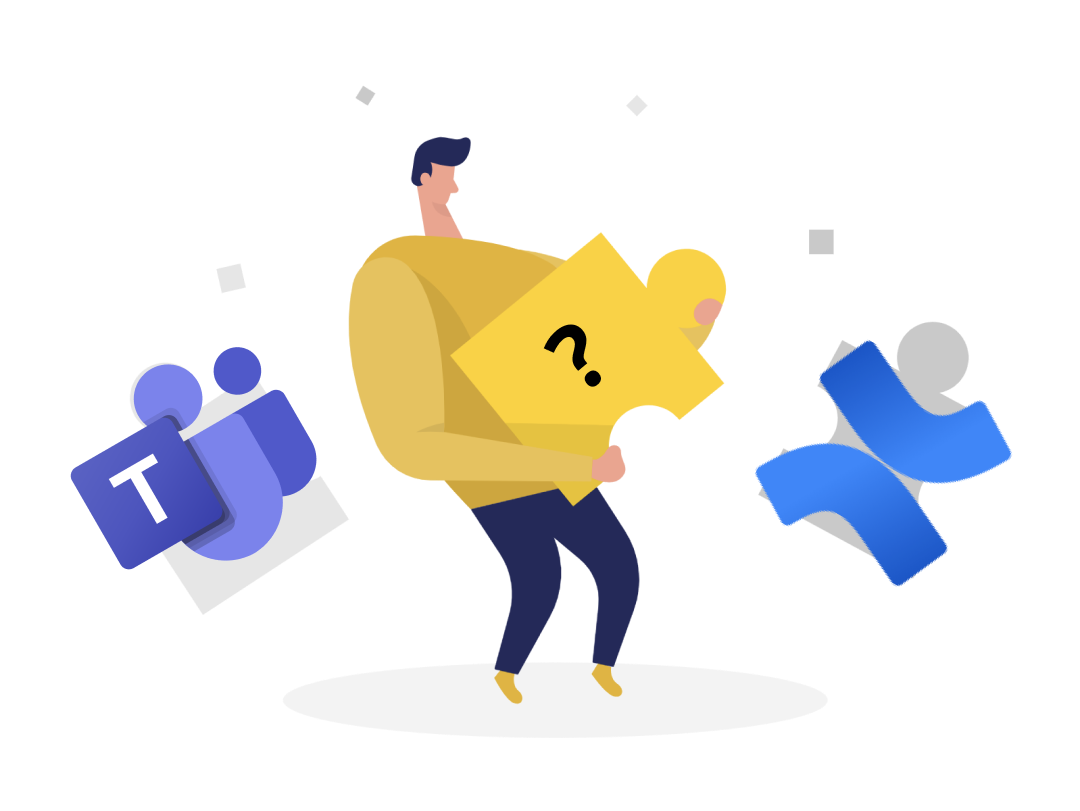Microsoft Teams Wiki vs. Atlassian Confluence. What is better?
January 21, 2021 by Ilia Pirozhenko • 5 min read • Microsoft Teams
In this post, I’ll review and compare Microsoft Teams’ built-in wiki and Atlassian Confluence wiki. This post is based on our latest in-depth review of all available wiki solutions for Microsoft Teams - "Best Wiki Apps for Microsoft Teams in 2021"
At the end of the post, I’ll provide you with a handy comparison table that you can share with your colleagues.
Microsoft Teams built-in wiki. Pros and Cons
Default wiki is not an excellent solution for most scenarios, which is why everyone is looking for its replacement. Nevertheless, the default wiki has several pros. Let’s start by reviewing it.
First of all, the built-in wiki is bundled into Microsoft Teams, which means you don't even need to install it; it’s already here. Everyone in your company automatically has access to it and can read and edit content.
Secondly, the built-in wiki was built by Microsoft, and it means it supports copy-and-paste from Microsoft Office documents and it preserves formatting.
Also, it’s fully integrated into Ms Teams; for example, you can suggest edits to any wiki page, which is quite a unique feature; only one other app has this ability (and it’s PerfectWiki). Besides it, built-in wiki stores all your wiki data inside the Sharepoint folder (hosted on Office365 cloud), while other 3-rd parties apps store your data somewhere in the cloud.
Microsoft Teams wiki has a simple but useful mobile app that is fully integrated into Microsoft Teams application.
Last but not least, it’s free. You don’t need to pay to use it.
That’s it for pros, let’s discuss what’s wrong with the default wiki and why some authors recommend not to use it et al. (see "Don’t use Teams wiki" by Vesa Nopanen )
Three significant points will stop you from using Microsoft Teams built-in wiki:
- First, your data is locked. You can’t easily export or print any page. There are some hacky ways to get your data back, but they don't solve the problem completely.
- Second, the built-in wiki lacks search functionality. Not being able to search Teams built-in wiki disqualifies its use case for storing and sharing knowledge. Again there is some hacky workaround to search through the wiki, but it’s not a reliable solution.
- Third, everyone in your company or team can change any page or even remove it. There is no access control, et al. Even worse, if someone removes the page, you can’t revert it because the built-in wiki has no "recycle bin" (or "trash") folder. Wiki page goes into the void instantly without the ability to restore it later on.
In summary, there’s a lot of potential in the built-in wiki, but it is not yet production-ready.
Atlassian Confluence. Pros and Cons
For a long time, Confluence was the default wiki app for large enterprise companies. It has a ton of features. Recently Atlassian released a Microsoft Teams integration for Confluence Cloud. Atlassian positions Confluence as a separate product with its ecosystem and plugins, so it’s naive to expect that Microsoft Teams is a top priority for Atlassian. Nevertheless, let’s review what Atlassian has for Microsoft Teams users.
Let’s start with the good parts.
First, Confluence has proper versioning or history of every page, so you’ll never lose any change. Second, you can leave your comment or reaction to any wiki page. Third, Confluence has a proper full-text search. Fourth and five, you can import word documents and export any page at any time. Add to it a sophisticated WYSIWYG editor, good permissions management system, and the ability to group pages in any kind of hierarchy, and you’ll get an almost ideal solution for enterprise companies. For small and medium companies, Atlassian Confluence has a very generous free version.
Looks good, ha? But what about bad parts? Unfortunately, everything listed above applies only to the standalone web version of Confluence. Integration between confluence and Microsoft Teams are very primitive and didn’t allow you to use 90% of features. Every user that wants to use Confluence should have a separate login because single sign-on with Microsoft account is not supported. You can’t leave comments from Microsoft Teams interface, neither can you add new pages or export them. Confluence integration developed for Microsoft Teams can show you a read-only version of a wiki page, and that’s it.
Integration has minimal search functionality. You can call the search dialog from the button below the message box, but it won’t search through the page content, neither will it highlight the search results. Surprisingly, it finds a document when I type "Bill Gate" (w/o "s") and doesn't find anything when I type "Bill Gates".
To summarize, Confluence is a good solution as a standalone wiki; if you want proper integration with Microsoft Teams, you should look for other options.
Summary
It’s up to you which wiki will be the best fit for your company. To help you decide, I created a summary table with each solution’s pros and cons.
In my own opinion, I think you should not use built-in wiki et al. If you already have Atlassian Confluence full of data, then you should stick to it. In all other cases, I recommend to read our in-depth review "Best Wiki Apps For Microsoft Teams in 2021" and find a better candidate.
Ilia is the founder of Perfect Wiki and is passionate about helping users with whatever questions they might have. He works hard to ensure Perfect Wiki users get the best experience possible.
On this page
Suggested Posts
Latest from our blog
Get ahead of the curve with our latest blog posts
Best Wiki Apps for Slack [2026 Edition]
Compare the best wiki apps for Slack in 2026. Discover top features, AI tools, pricing, and which app integrates best with Slack.
Best Knowledge Base Apps for Midsize Companies Using Microsoft Teams [2026 Edition]
Compare top knowledge base tools for Microsoft Teams and discover the best fit for midsize companies using Microsoft 365.
Best Knowledge Sharing Apps for Microsoft Teams [in 2026]
Discover the top knowledge sharing apps for Microsoft Teams in 2026. Compare tools like Perfect Wiki, OneNote, Confluence, and more to find the best solutions for collaboration, document management, and AI-powered knowledge sharing inside Microsoft Teams. ...
Effortlessly turn your company knowledge into a powerful, always-evolving AI Agent that understands and supports your colleagues and customers.
© 2020 — 2026 Perfect WikiIE Ilia Pirozhenko • 305517189Georgia, Tbilisi
Resources
Integrations
- AI Agent For Slack
- Wiki For Slack
- Slack Knowledge Base
- AI Agent For Microsoft Teams
- Wiki For Microsoft Teams
- Microsoft Teams Knowledge Base
- AI Agent For ChatGPT
- Edge extension
- Chrome extension
- AI Agent For Copilot
- AI Agent For SharePoint
- Wiki For SharePoint
- AI Agent For Power Automate
- AI Agent For Salesforce
Free Teams Backgrounds
For Teams Users
- Top Wiki Platforms For Microsoft Teams
- OneNote Alternative For Microsoft Teams
- IntelliWiki Alternative For Microsoft Teams
- SharePoint Alternative For Microsoft Teams
- Confluence Alternative For Microsoft Teams
- Document360 Alternative For Microsoft Teams
- Doku Wiki Alternative For Microsoft Teams
- Guru Alternative For Microsoft Teams
- Helpjuice Alternative For Microsoft Teams
- Kipwise Alternative For Microsoft Teams
- Media Wiki Alternative For Microsoft Teams
- Notion Alternative For Microsoft Teams
- Nuclino Alternative For Microsoft Teams
- Slab Alternative For Microsoft Teams
- Slite Alternative For Microsoft Teams
- Tettra Alternative For Microsoft Teams
- X Wiki Alternative For Microsoft Teams
- Wiki.js Alternative For Microsoft Teams
For Slack Users
- Top Wiki Platforms for Slack
- Confluence Alternative For Slack
- Document360 Alternative For Slack
- Doku Wiki Alternative For Slack
- Helpjuice Alternative For Slack
- Kipwise Alternative Slack
- Media Wiki Alternative For Slack
- Nuclino Alternative For Slack
- Slab Alternative For Slack
- Slite Alternative For Slack
- Tettra Alternative For Slack
- X Wiki Alternative For Slack
- Wiki.js Alternative For Slack
Recent posts
- Best Wiki Apps for Slack [2026 Edition]
- Best Knowledge Base Apps for Midsize Companies Using Microsoft Teams [2026 Edition]
- Best Knowledge Sharing Apps for Microsoft Teams [in 2026]
- How to Create a SharePoint Wiki That Works - The Perfect Wiki Guide (2026)
- Confluence vs Microsoft Teams: Best Knowledge Base Tool for 2026?
- Best AI Notetakers for MS Teams [2026 Edition]
- Best Wiki Apps for Microsoft Teams [in 2026]
- Top 3 AI Knowledge Agents for Slack [2026]
© Copyright 2020 — 2026, All Rights Reserved by IE Ilia Pirozhenko