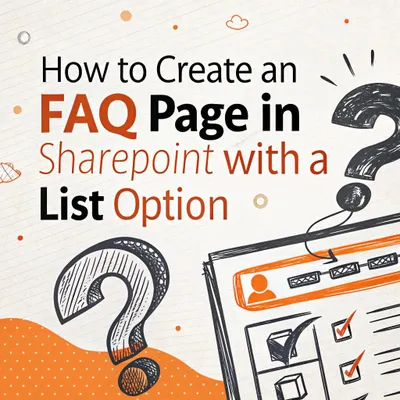
In this blog post we'll present you a step-by-step guide to create an FAQ page in SharePoint - one of the most widely used knowledge management systems. An efficient FAQ page is key to a smooth workflow in any business. Today, we'll demonstrate how to organize such a page using Lists in SharePoint. If you're worried that SharePoint is not the most intuitive tool, we got you! Below you'll find a user-friendly tutorial with images, so we'll walk you through this process effortlessly.
Nevertheless, let's get straight to business, namely creating an efficient FAQ page in SharePoint.
Creating an FAQ list in SharePoint
To create an FAQ list in SharePoint, follow next steps:
Step 1: On your team’s site, click “New” > “List”. Sadly none of the premade list templates will work for an FAQ page, so choose “Blank list.”
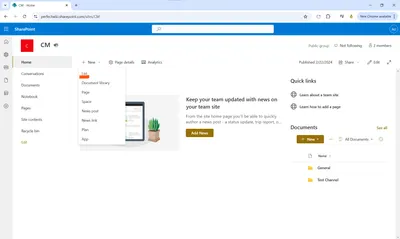
Give your list a name and add description.
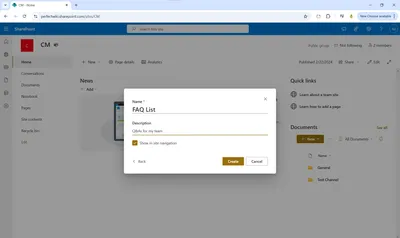
Step 2: After you name your list, hit the “Title” column > “Column settings” > “Rename” and call it “Question”.
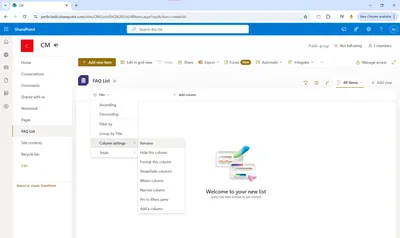
Then, hit ‘Add column’ and name it ‘Answer’
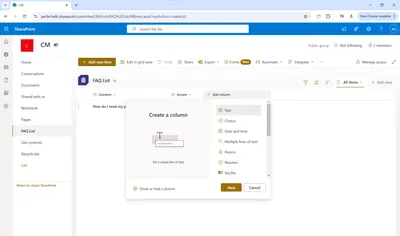
Step 3: Go to “New” to create a row where you will enter your first question and answer. You can attach a link to the answer, but you can’t attach images or videos, which is a big disadvantage for SharePoint.
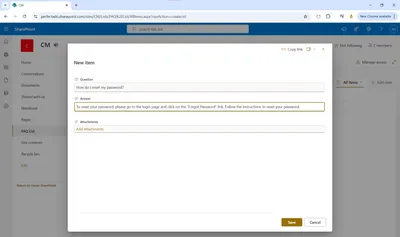
Step 4: Repeat that last step with every Q&A pair you have. If you leave the list open for everyone to edit, your team members can add questions as they appear. This is what users will see:
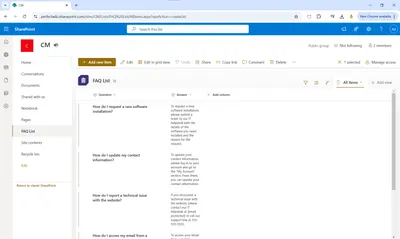
If you want to see the whole answer to a question at a glance, you will need to manually change the view of the list to “Multiple lines of text” when creating the “Answer” column. Even then, you won’t see the whole text if the answer is longer than one sentence.
How easy is it to find an answer in a SharePoint list?
Unfortunately, the search feature in SharePoint is lacking. There is no option to search within a page for lists, and the full-text search does not provide text highlights for the keywords you enter, only suggestions for where the information may be located.
Pros and cons of the list option in SharePoint
Advantages:
- Convenient and easy to navigate
- You can click on a row to expand the full answer
- Integrated to your Microsoft 365 bundle
Disadvantages:
- The process of setting up the list is time consuming
- No import options, each entry is to be placed manually into the list
- No on-page search
- You can’t add any images or videos to the FAQ answers
- No intuitive way to organize questions by topic
- No versions history to tack changes
- Can't be integrated or imported to Microsoft Teams
Conclusion
Summing everything up, SharePoint might be a suitable solution if you're already comfortably set inside this space. It offers basic necessary tools to create the FAQ page and have it in shared access for the whole team. This way - every answer your employees might need will always be at hand.
However, the SharePoint toolkit leaves much to be desired, especially the lack of search or integration with Microsoft Teams (one of the most commonly used tools for business communication). That can disrupt the navigation if you have too many questions and just turn into a mess.
What we have to offer?
We recommend to look for a solution that is designated specifically for knowledge management - a knowledge base.
The market today is abundant, but we'd like to draw your attention to Perfect Wiki. Compared to SharePoint - managing Q&As is a breeze.
If you're interested, learn more here: https://perfectwiki.com
